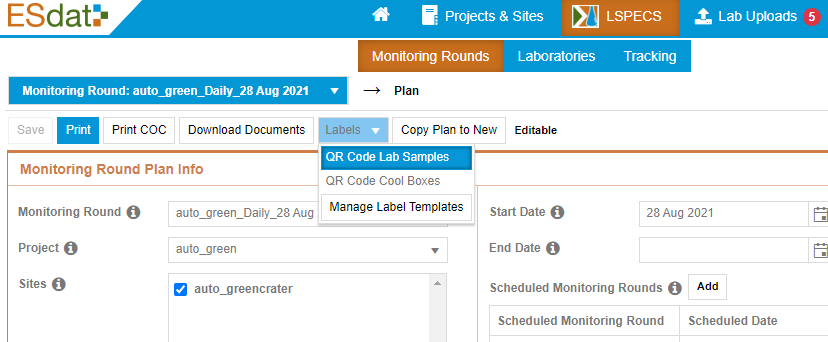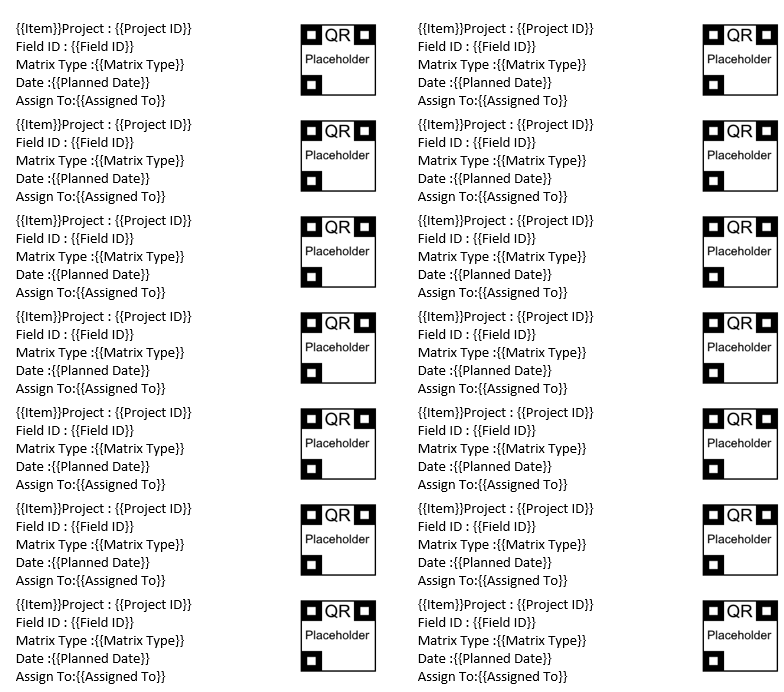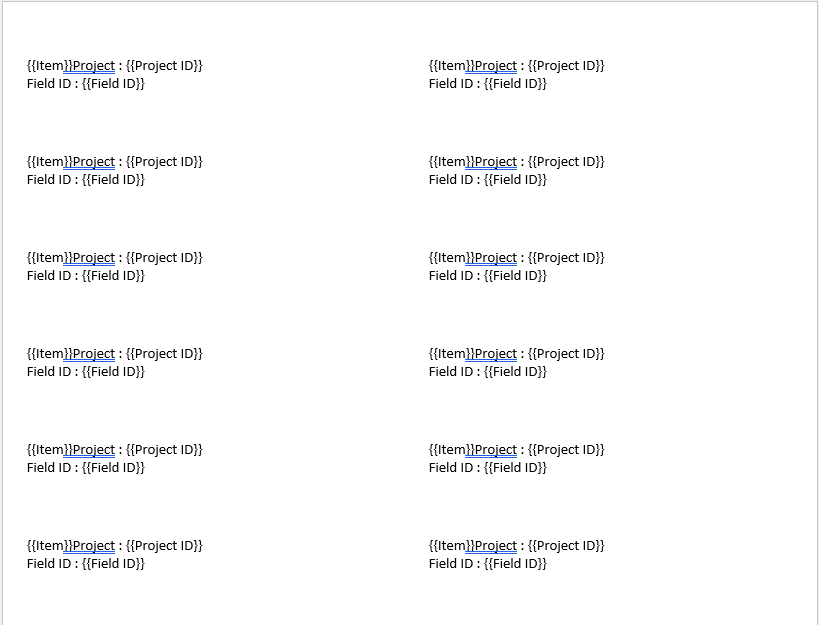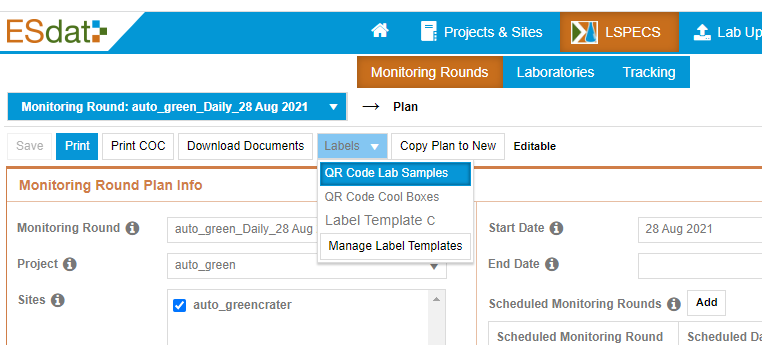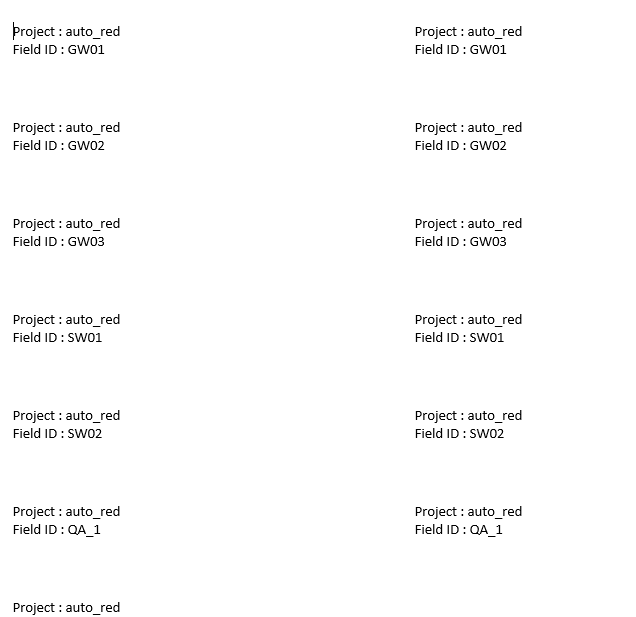Customising Sample Bottle Labels
Users are able to print Sample Labels that include your planned Field ID values for sticking on a bottle, if this is required as a part of your field workflow.
To customise sample labels:
Click on Manage Label Templates:
Click Add new record and give it a name:
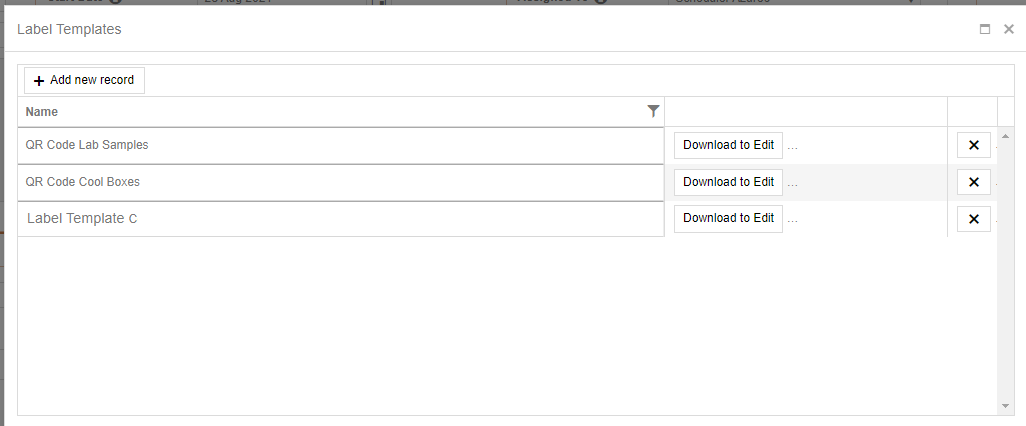
Click to "Download to Edit" and open the template in MS Word. Add or remove the default fields that are populated:
For example you may only want the Project ID and Field ID on your labels:
Click into the template Name field to show the “Upload Edited Document” button and click to upload the new version.
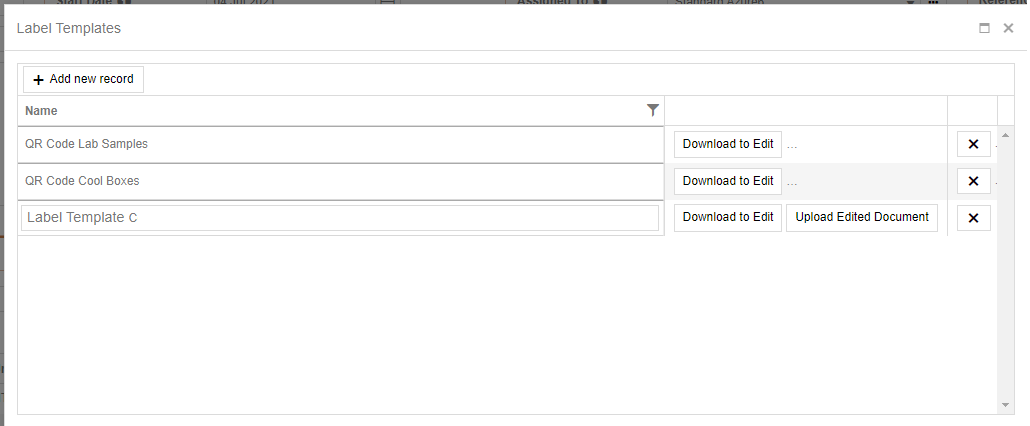
Close the form and click on Labels again and the new template is now showing as an option for selection.
Go to an active monitoring round that has Lab Samples defined and click on Labels, then select the template just created to download the labels. They should now be populated with the field sample information.