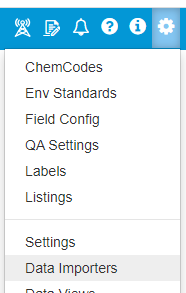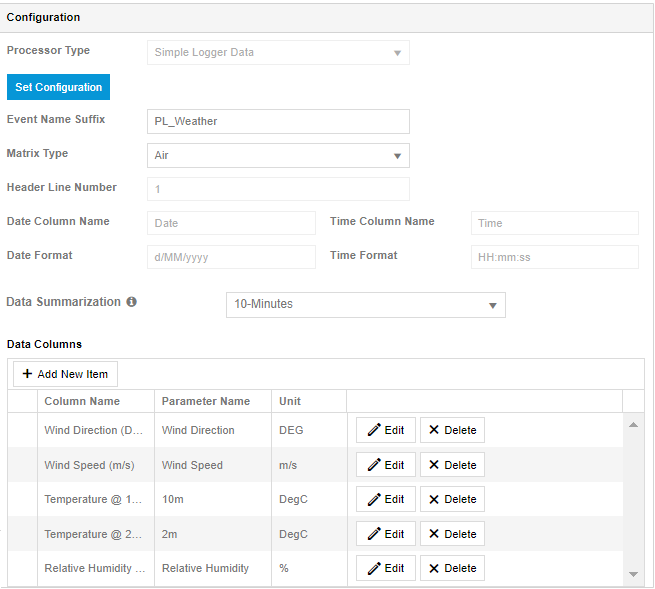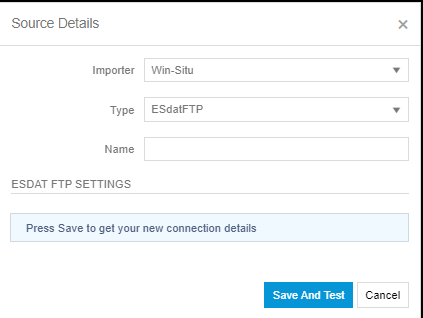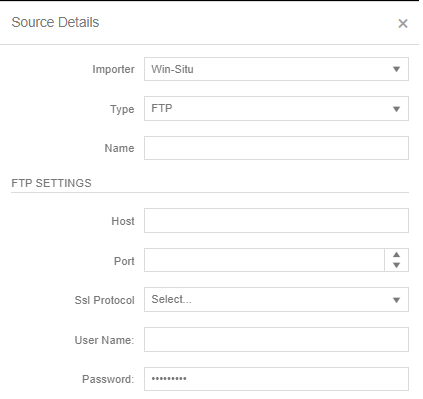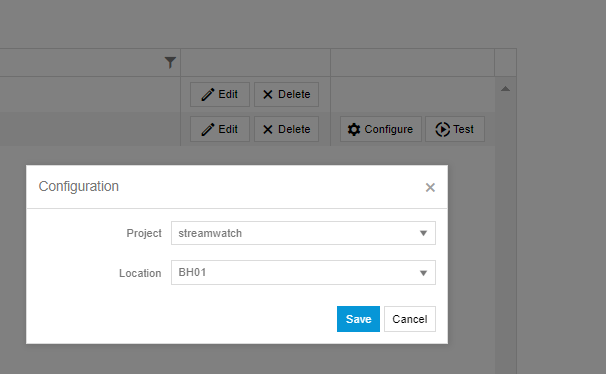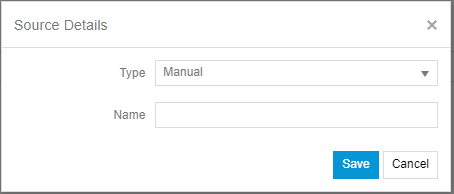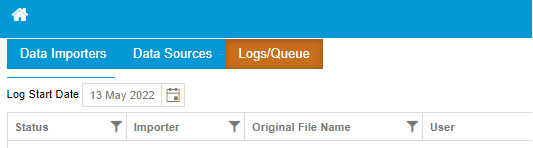Logger / Sensor Data Connections
Import of logger data into ESdat requires the "LoggerSync" subscription. If your Data Logger has telemetry and can transfer data via Secure FTP then logger data can be automatically transferred into ESdat.
Logger Data is configured under Setup - Data Importers.
Specifying the File Format
You need to configure an importer in ESdat to match the format of the data file. This is set up under Data Importers.

A single importer can be used for multiple data loggers if they have the same file format and data columns.
To create a new Data Importer:
- Click Add Data Importer
- Enter a meaningful Code and Name for the Importer, and
- Select Simple Logger Data from the Processor Type.
- Click "Set Configuration" and a wizard will take you through the remaining steps to describe the data file.
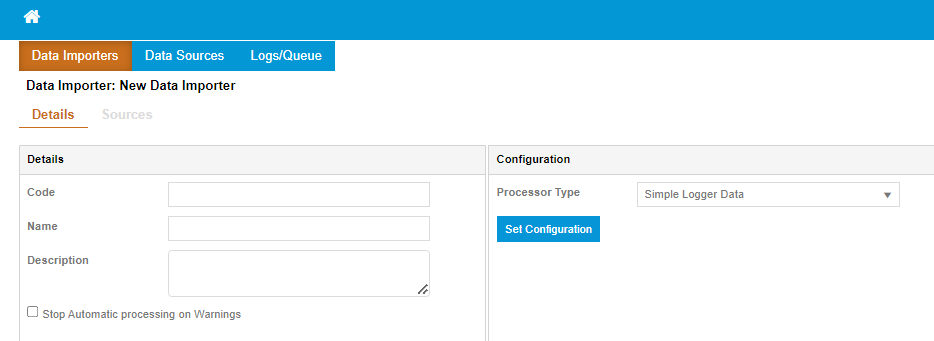
Once the wizard is completed the details of the Importer will be shown as below. You can modify the Data Columns, Parameter Name and Units.
Specifying the Data Source
Each Importer will need to have a Data Source specified, even if you intend to manually upload the data.
Hosted ESdat FTP Server
If you are using ESdat Online or a could hosted instance of ESdat you can use the ESdat Secure FTP server. To do this the steps are:
- Create a new Data Source and
- Select "ESdatFTP" under Type.
- You will then be provided with the FTP details to enter into your data logger.
Using your own FTP Server
If you are using your own FTP Server you should create a new Data Source and you will need to enter your FTP login details into ESdat, as shown below.
Once you have completed the FTP information you will need to click "Configure" to enter the Project and Location the data at that Data Source relates to.
Confirming the Data Source login works
Once the Data Source is set up you can click "Test" to confirm it is working.
Manual Upload
To allow the logger data to be manually loaded:
- Click Add Data Source.
- Select "Manual'
- You can now load the data files under the main ESdat "Import" menu (Available under Impor/Export or the DMM)
Import Validation and Importing
ESdat will now check the FTP Server every few minutes for new data and validate and import the data.
If a validation error is encountered in importing logger data a Notification will be sent to Project Managers and Admins and the data and an error flag will be shown under Logs/Queue.