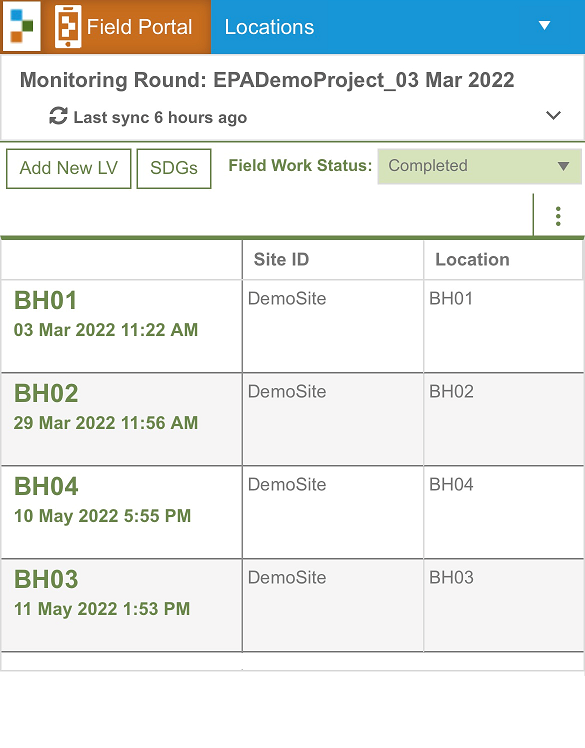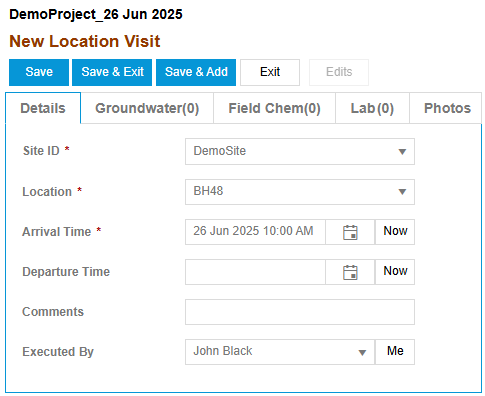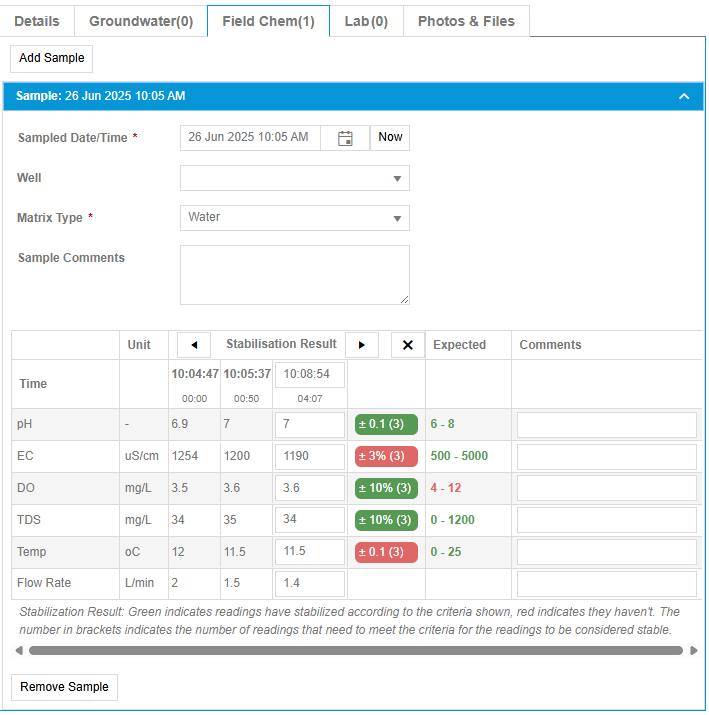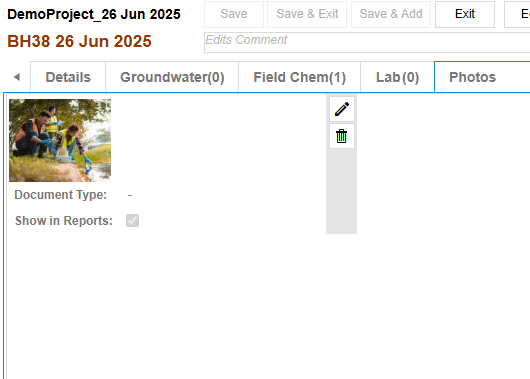Field Portal and Field App
The ESdat Field Portal, which is included with all ESdat systems, is designed to work on any modern PC, tablet or phone and to collect field data including:
- Location and other observations,
- Groundwater levels,
- Field Chemistry
- Photographs
The ESdat Field App is an upgrade of the ESdat Field Portal and offers the following additional functionality:
- works offline
- records laboratory sample details, when used in conjunction with LSPECS.
The Field Portal & Field App have the following key concepts:
- Monitoring Round: is a single round of monitoring, sometimes also referred to in industry as a Sampling Event.
- Location Visit: is a single visit to a sampling or monitoring Location at a date/time. A single Monitoring Round is typically comprised of multiple Location Visits.
Monitoring Rounds and Location Visits can be created ad-hoc, or can be planned and scheduled in advance and assigned to specific staff if the Field Portal or Field App is used in conjunction with LSPECS.
Installation
In order to install the Field App on your phone/tablet simply log in to ESdat in the same way you do on a PC and navigate to the Field Portal. Once there, if you have a Field App Licence, you will see a prompt to install the Field App on your device.
If simply using the Field Portal you can use it through the browser on your phone.
Monitoring Rounds
Users have a listing of "Active" monitoring Rounds as shown below.
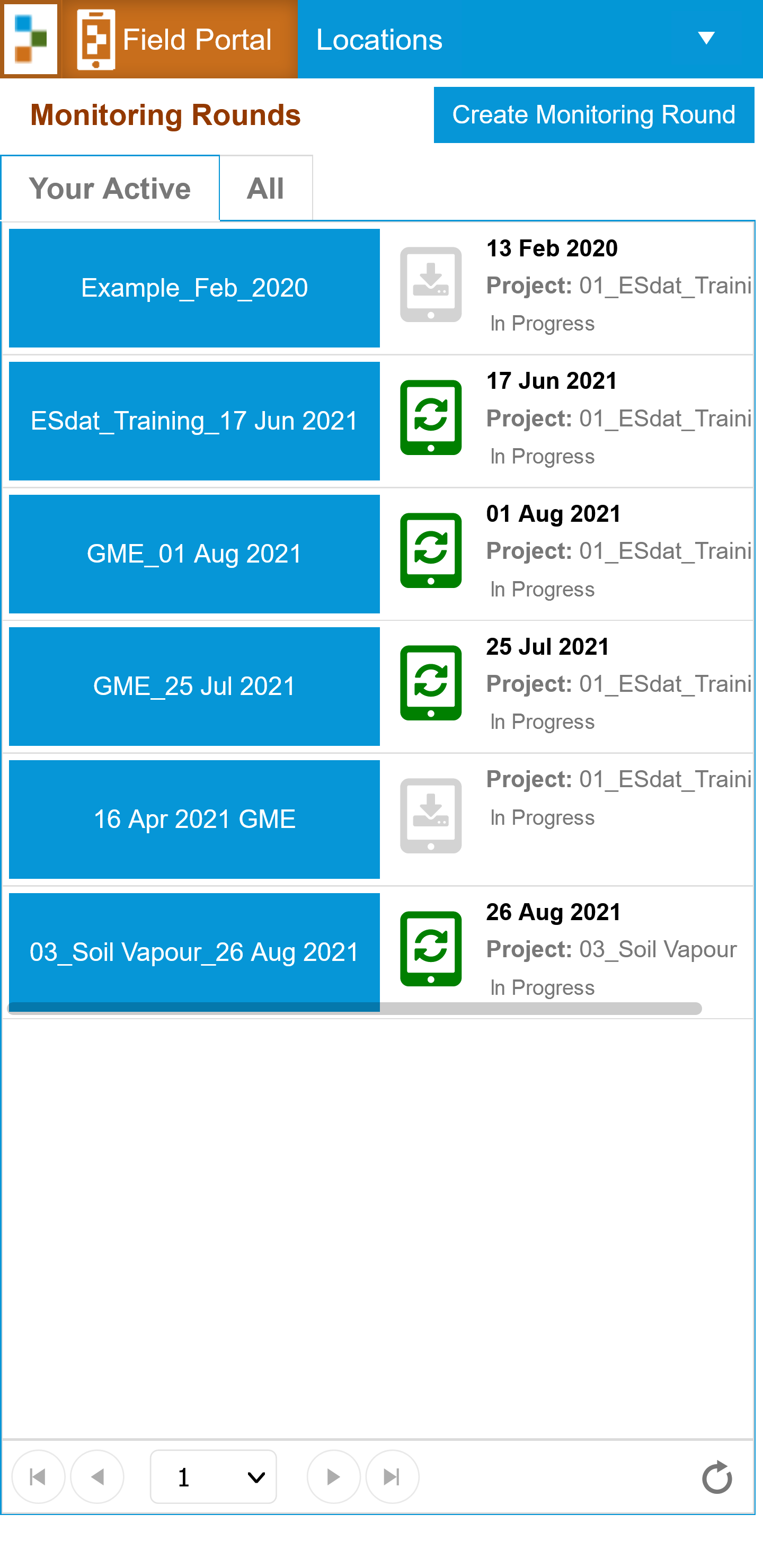 | A Monitoring Round appears in the “Your Active” list if it is still active, and:
Monitoring Rounds appear in the “All Monitoring Rounds” list:
Users will need Add Permissions to a Project to be able to create a new Monitoring Round.
|
Completing a Monitoring Round
On entering a specific Monitoring Round the user will see either an empty round (with no Location Visits created), or a listing of Location Visits completed for that round. If the user has been assigned Location Visits in LSPECS they will see uncompleted Location Visits in red.
The user can complete new or assigned Location Visits, and add new Locations if necessary. Users can update the Fieldwork Status from Acknowledged to In Progress to Complete.
Location Visits
A Monitoring Round comprises data collected in a series of Location Visits (a Location Visit is a visit to a location to collect data). The data that is prompted to be entered in a Location Visit is defined in the Field Profile Configuration that is nominated for the Monitoring Round and will include both standard and custom data attributes.
Stabilisation Readings
If Stabilization Recording has been enabled in the Field Profile Configuration then purge results can be recorded for a sample.
Stabilization readings are recorded with a time stamp and can be scrolled through to review and update or delete. The user should keep recording until all stabilization criteria turn green. Stabilization is indicated as green = stable and red = not stabilized, based on the parameters defined in the Field Profile Configuration.
Photos
Photos can be uploaded for a Location Visit. The Description and Document Type can be added and edited against each photo. Document Type dropdown values can be set under the Setup - Listings menu. Photos can be collected but not shown in the field reports using the checkbox shown.
Monitoring Round Permissions
User Can Add a Location Visit if:
- The Monitoring Round is assigned to the user (irrespective of Project Permissions)
- The User has Add Permissions to the Project.
User Can Edit a Location Visit if:
- The Monitoring Round is assigned to the user (irrespective of Project Permissions)
- The Location Visit (and not the Monitoring Round) is assigned to the user
- The user created the location Visit
- The user has Edit Permissions to the Project
User Can Delete a Location Visit if
- The User created the Location Visit (irrespective of Project Permissions)
- The user has Delete Permissions to the Project
User Can Approve the Field Data if:
- User is a Project Manager on the Project.
None of Add/Edit/Delete is available if the monitoring round is Approved, or the Project is Inactive.
Bulk Loading from Excel
If data has not been collected in the Field Portal/App while in the field, it can be bulk loaded from Excel using the Data Migration Manager (DMM) using the "Field Data" template. An Excel Import Template will be generated that matches the specified Field Configuration, and should be loaded as per other DMM import templates.