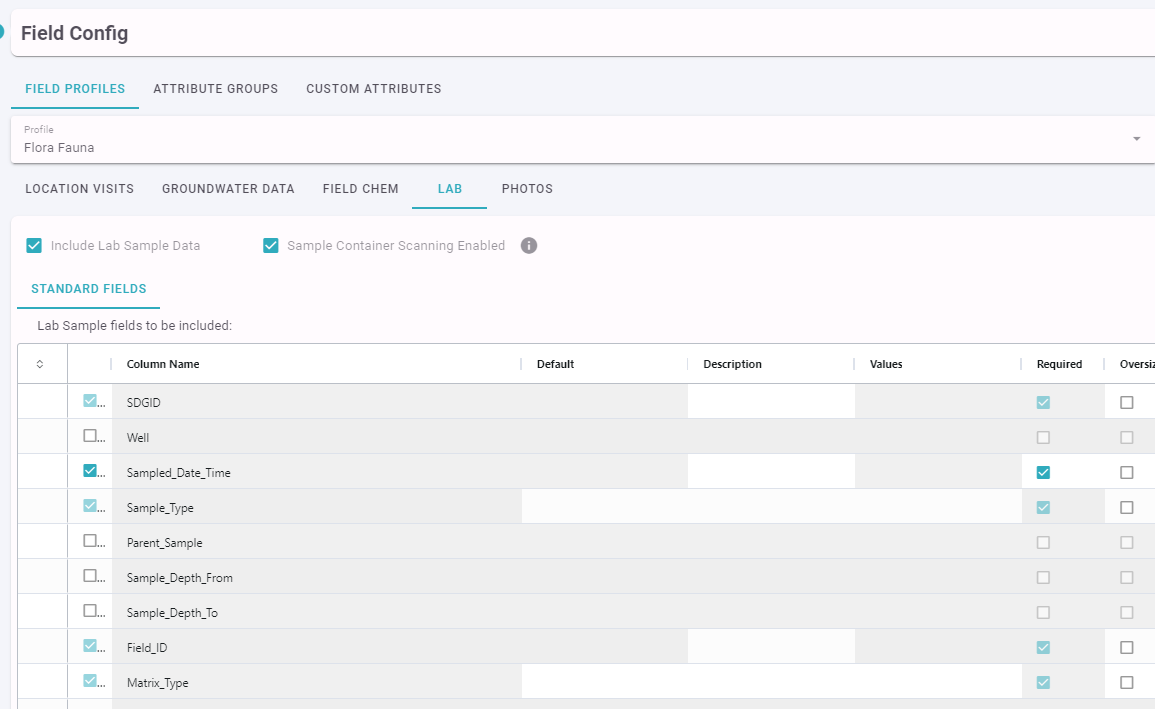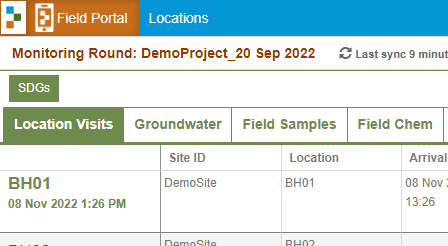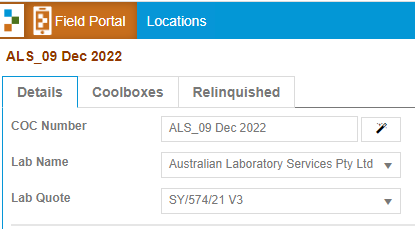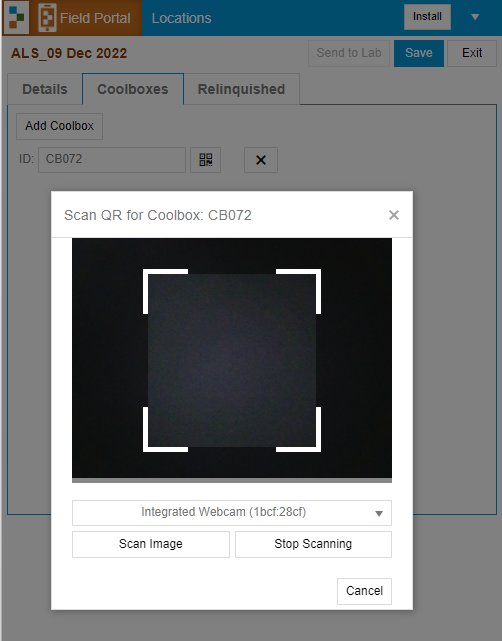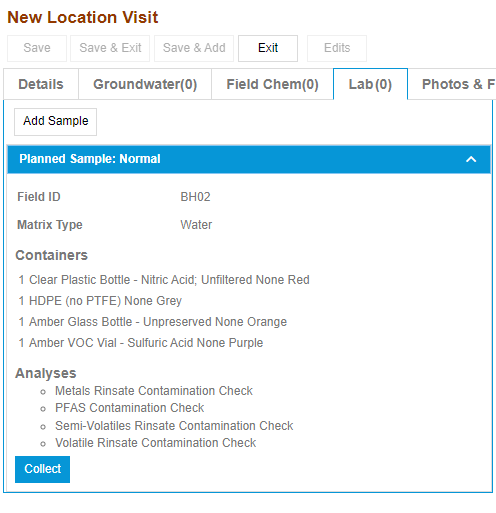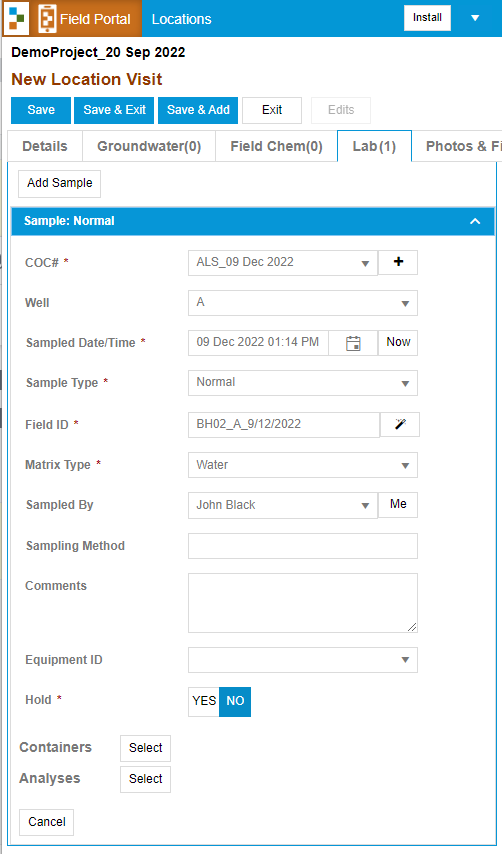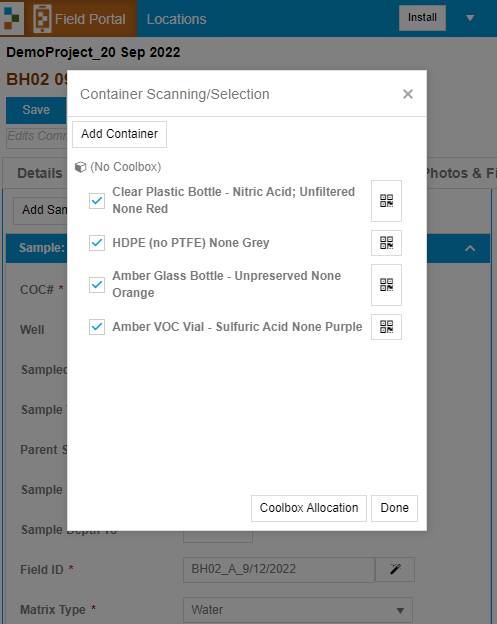Collecting Lab eCOC information in the field
Preperation / Setup
Collecting Lab eCOC information in the Field App is available if your organisation has ESdat Field Management and you are using the Field App (not the Field Portal). You will also need to be using a Field Config that has Lab Sample Data included, shown below.
ESdat Field Management will need to be set up prior to using this functionality in the Field App. This will include loading a Lab Quote in LSPECS. Normally you would also plan a Monitoring Round and assign that to the field user.
Create a Sample Delivery Group (SDG) / COC
Once in the field you will initially need to setup (or confirm) the lab and quote to be used, and the batch of Samples you are collecting. This is done by clicking the SDGs button on the Monitoring Round Overview.
You will need to set some basic details such as the Lab Name and the Lab Quote that relate to the samples you are collecting. If you are sending samples to multiple laboratories you should create a seperate SDG for each.
You can also enter your coolbox ID's and scan any Barcode / QR Code identifying the coolbox.
You can now collect data for each Location Visit. If you have a planned Lab Sample it will appear like below.
Clicking "Collect" will allow you to confirm sample details.
To confirm the Containers click "Select" next to each.
If you have Container Scanning set to on in the Field Profile you can scan each sample container and allocate the containers to a coolbox.(Container Scanning is not available on iOS devices currently).
Once all samples are collected, and the Sample Delivery Group is ready to be sent you should complete the details on the SDG, and either send the Request to the Lab, or mark the fieldwork as complete for someone in the office to review and send it.