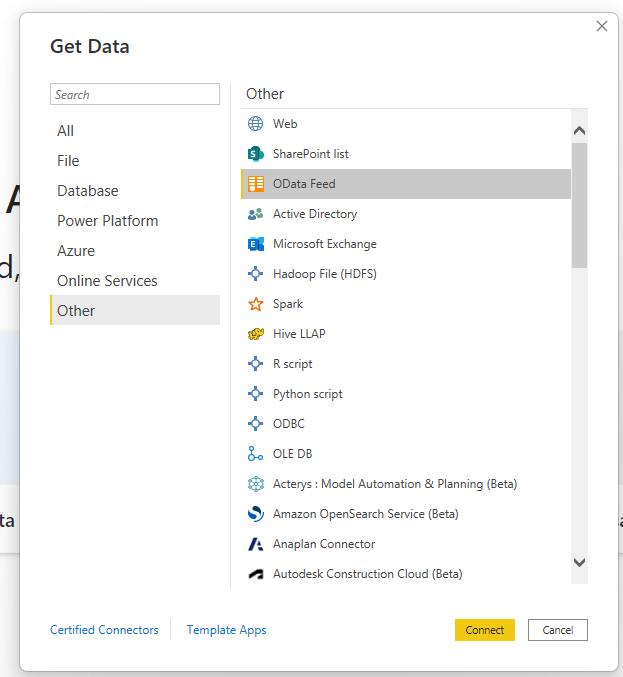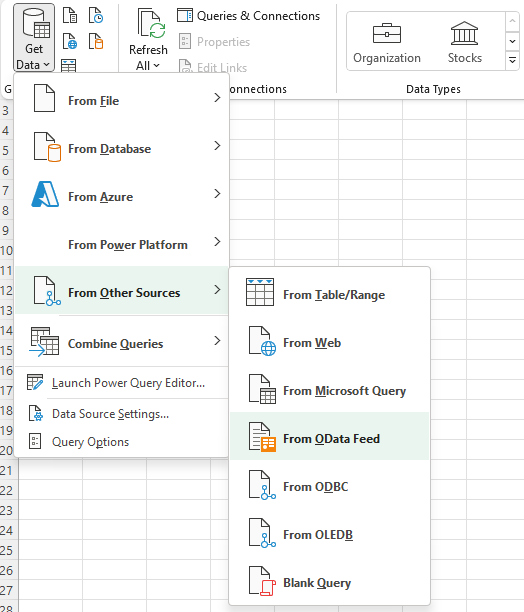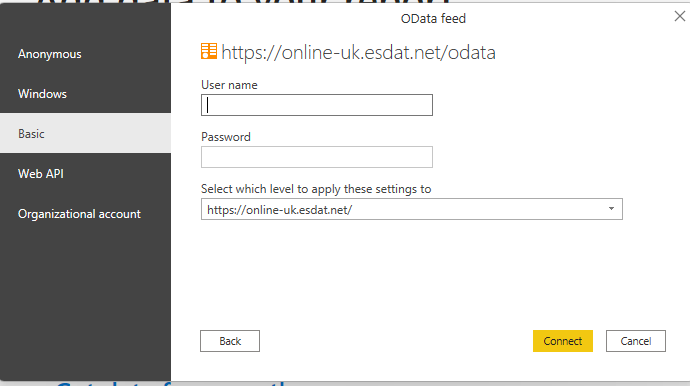OData Feeds (live Power BI, Excel, ArcGIS and other integrations)
OData Feeds represent a major step forward in live data sharing over the internet without the need to develop APIs.
All ESdat users have access to an OData Feed. An Enterprise OData Feed is also available for providing data for system integrations (additional fee applies) not tied to a specific ESdat User.
The OData Feed means users can securely connect to live ESdat data over the web and view their data in external applications, in particular Power BI, Excel, Power Automate, Power Query and ArcGIS. Users can then create their own Power BI dashboards, or their own Excel graphs or calculations that can auto-update with the latest data in ESdat. ArcGIS integration requires the Data Interoperability Extension or data feeds can be set up using the Microsoft suite of products (Power Automate and/or Power Query) which can populate datasets linked to ArcGIS datastores.
Data Feeds are available for all common data types in ESdat, including:
- Projects,
- Sites,
- Locations,
- Chemistry Results,
- Groundwater Levels,
- Boreholes,
- Geology
- Documents
If you have ESdat Server and can customise your database views you can add your own custom database views as OData feeds under Setup - External Data Feeds.
To create your OData Feed you first need to set up a specific Application Password for use through the OData Application. This will be different to the password you use to log into ESdat. This is done under your User Profile - Application Passwords.
To use this in Power BI:
Select Get Data - Other – OData Feed
To use this in Excel:
Select Get Data - From Other Sources - From OData Feed (may vary depending on Excel version)
When prompted for your URL enter the relevant URL below if you're using ESdat Online systems:
| ESdat Online Instance | URL |
| EO USA | online-usa.esdat.net/OData |
| EO Canada | online-ca.esdat.net/OData |
| EO Australia/SE Asia | online-au.esdat.net/OData |
| EO UK | online-uk.esdat.net/OData |
If you have your own dedicated url such as yourcompany.esdat.net then you should enter yourcompany.esdat.net/OData
You will be prompted for an Authentication. Select "Basic" and enter your ESdat Username and the Application Password generated earlier. Power BI and Excel will store these login details for you on the local machine / user profile so you don't need to enter it each time.
You should now be able to select some ESdat Data Feeds.