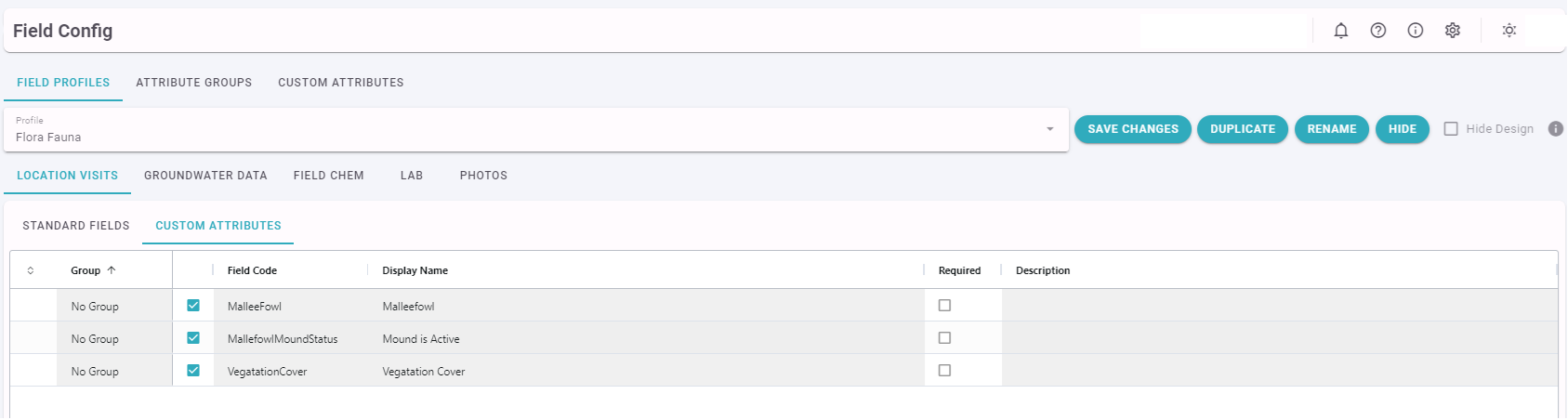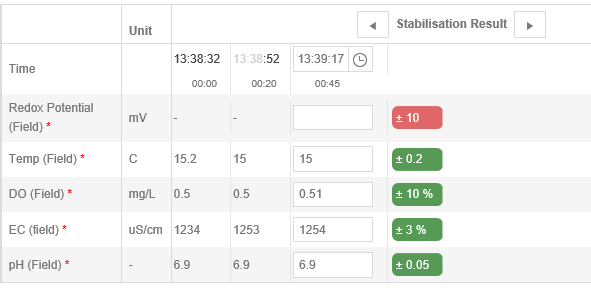Field Portal and Field App Configuration
Admin Users can design and manage multiple Field Profiles for different collection needs in the Field Portal Config.The Field Portal Config is available under Settings.
The Standard Field Profile is read only and can be used as a starting point to copy and create a custom Field Profile.
The tabs shown to the user are Location Visits, Groundwater Data, Field Chemistry, Lab (If you have LSPECS and the Field App), and Photos and Files. In addition to the standard data collection fields, users can define their own data collection fields to appear on any of these tabs. Additional tabs cannot be added
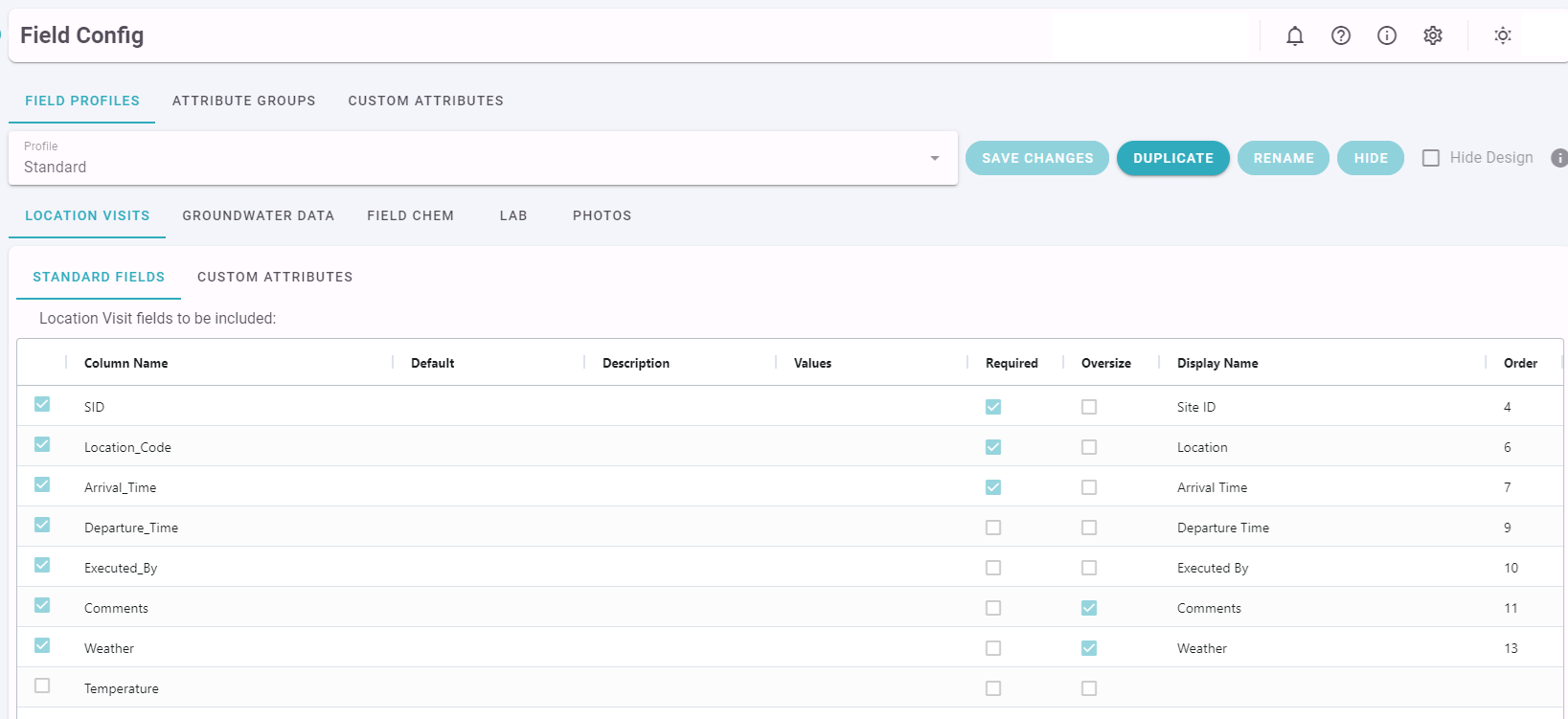
For each data entry field users can specify the following information.
| Default: | Default values for the field, can only be modified for fields that are of type drop down. |
| Description: | Tool tip for the field - will display to the user as a clarification. |
| Values: | A restricted list of values to be shown in a drop down list, can be selected only for fields that are of type drop down. |
| Required: | This field must be populated before the record can be saved. |
| Oversize: | Applies to a text field, and will show a larger text box. |
| Display Name: | A user friendly name to display to users, it will default to the same as the Column Name. Double click on the name to edit. |
| Order: | The order in which this data will be presented to the user relative to others. |
Groundwater Data
Groundwater Depth Monitoring fields can be included as shown below.
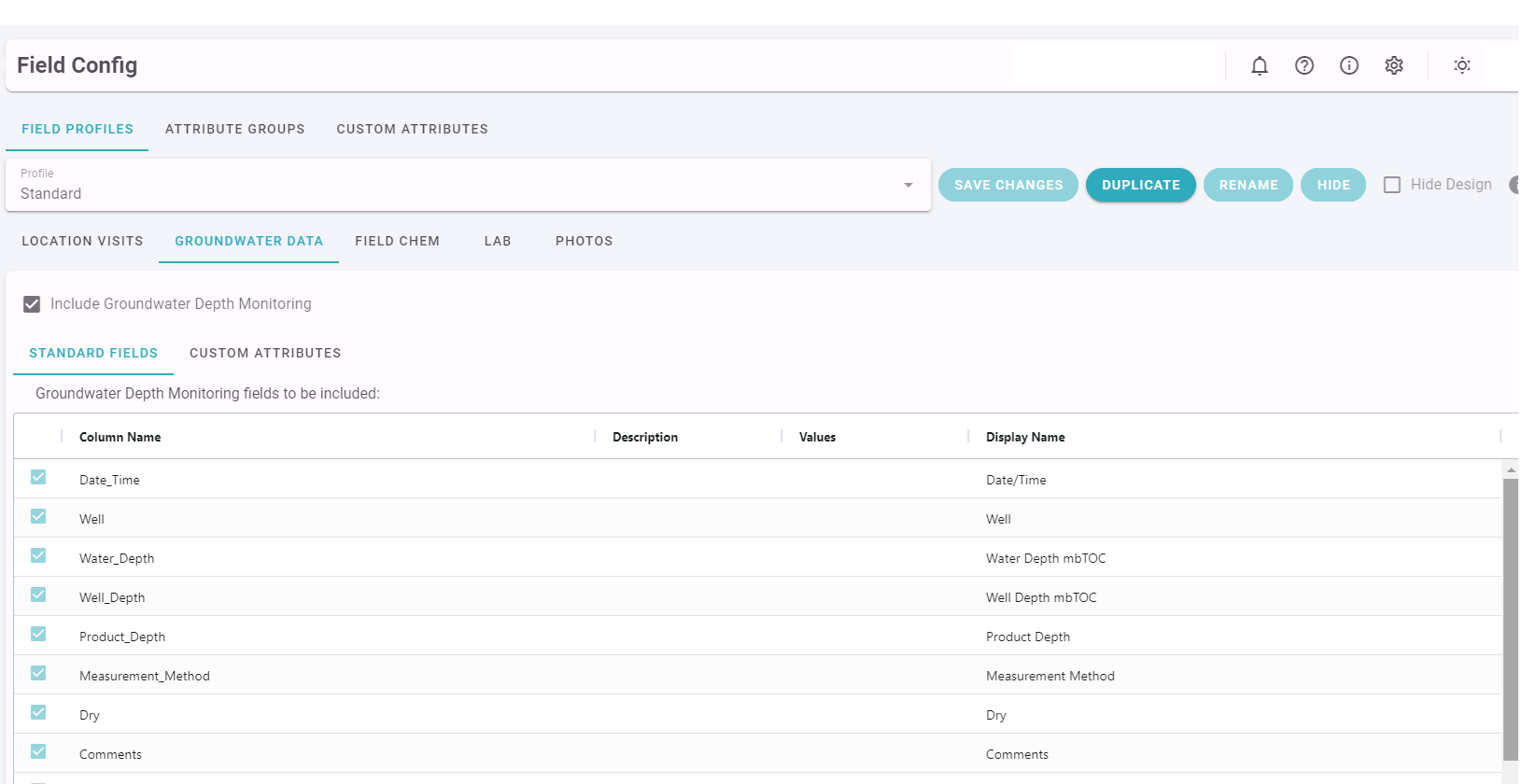
Field Chemistry
Field Chemistry Parameters can be included, as below.
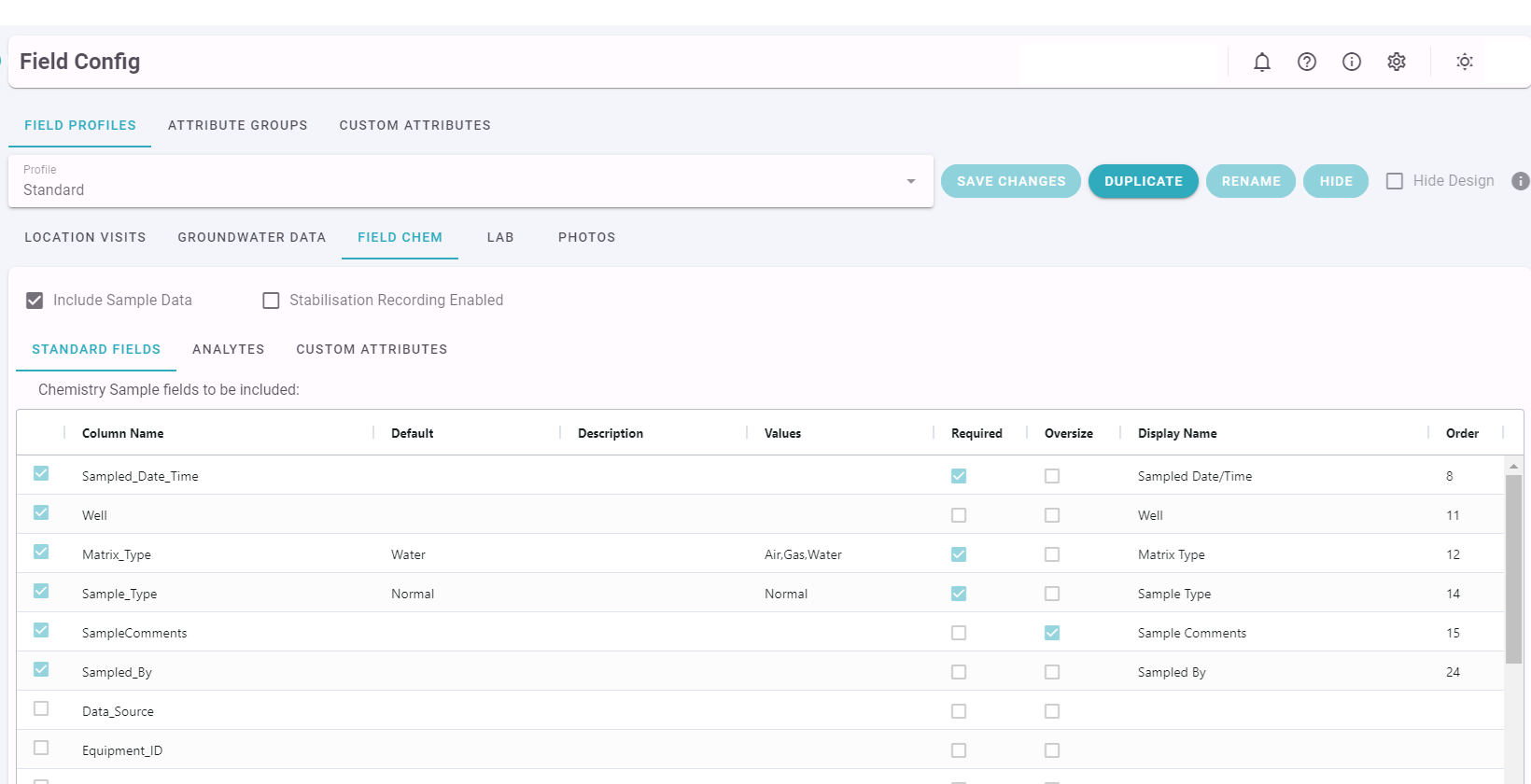
Field Paramaters (Analytes) can be specified along with validation checks as shown below.
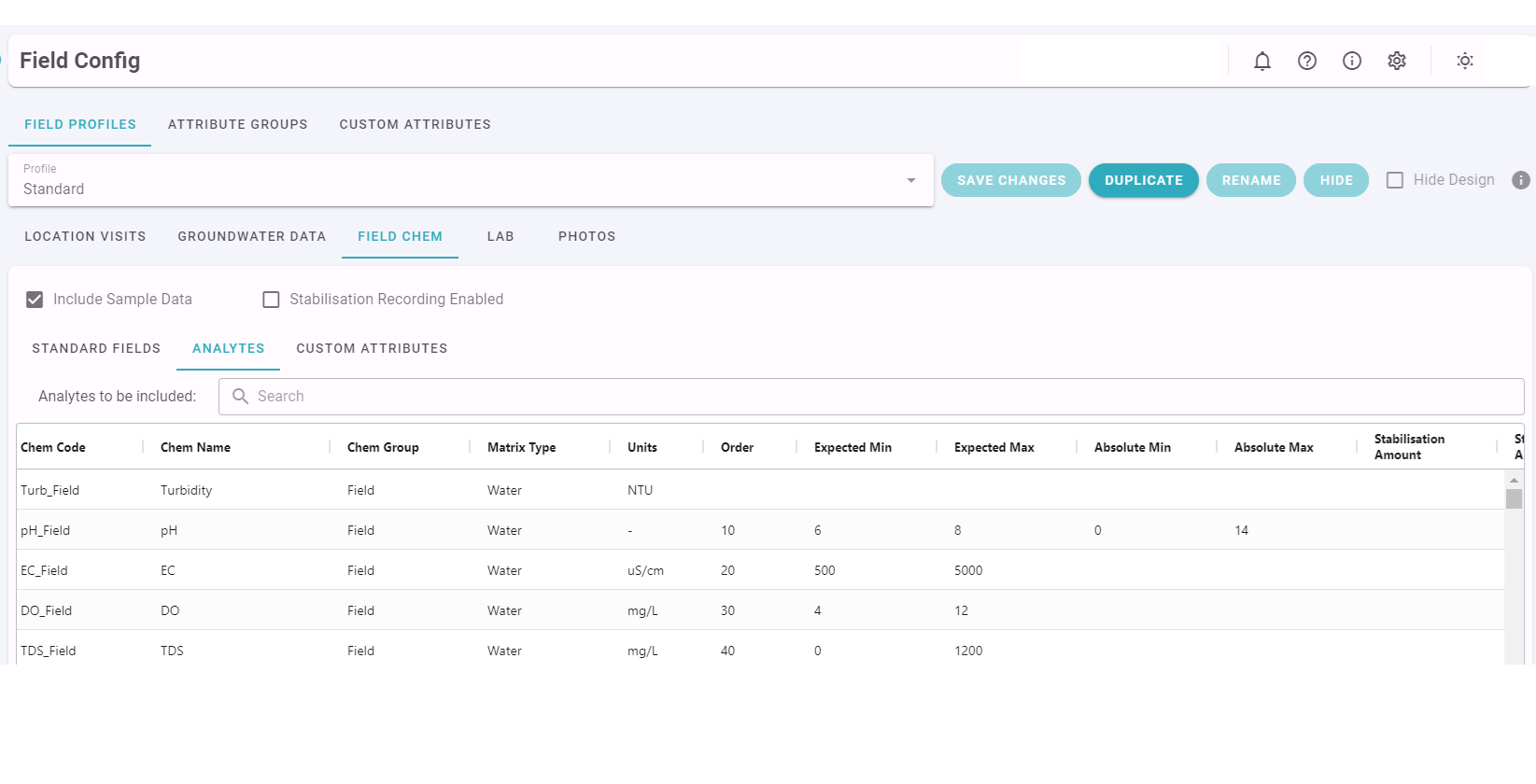
| Matrix Type: | If populated, the analyte will only show when a sample has the same matrix type. |
| Units: | The units of measurement are required. |
| Order: | Used to order the Analytes |
| Expected Min and Max: | The expected range of the measurement and is for information only. |
| Absolute Min and Max: | The absolute range of the measurement used to validate the data as it is entered. Values outside this range are not allowed. |
| Stabilisation Amt: | Consecutive stabilisation readings must fall within this amount to be considered stable. |
| Stabilisation Amt. Type: | Indicates if the Stabilisation Amount is a Percentage or a difference in the reading. |
| Stabilisation Readings: | The number of consecutive readings which must be within the Stabilisation Amount for the results to be considered Stable. |
| Report Non-stable Results | The last reading will be recorded as the field result, even if the readings havn't stabilised. |
*The ChemCode is read only. The ChemName is displayed in the field data entry form.
Stabilisation information is presented in the field form as below, where red is not stabilised, and green is stabilised.
| Matrix Type: | If populated the analyte will only show when a sample is being collected for the specified matrix type. |
| Units: | The units of measurement are required. |
| Order: | Used to order the Analytes |
| Expected Min and Max: | The parameters of the expected range of the measurement and is for information only. |
| Absolute Min and Max: | Set the parameters of the absolute range of the measurement and are used to validate the data as it is entered. Values outside this range are not allowed. |
| Stabilisation Amt: | The range consecutive readings must fall within to be considered stable. |
| Stabilisation Amt. Type: | Percentage or Value can be selected for the stabilisation calculation. |
| Stabilisation Readings: | The number of previous consecutive readings which must be taken into account when calculating stabilisation |
| Report Non-stable Results | The last reading will be recorded as the field result, even if it hasn't stabilised. |
Lab
The ability to collect Lab Sample information (including analyses and containers) is only available if your organisation has Field Management, and you have the Field App (it won't be available if you are using the online field portal).
Planned or ad-hoc Lab Samples can be collected, as shown below.
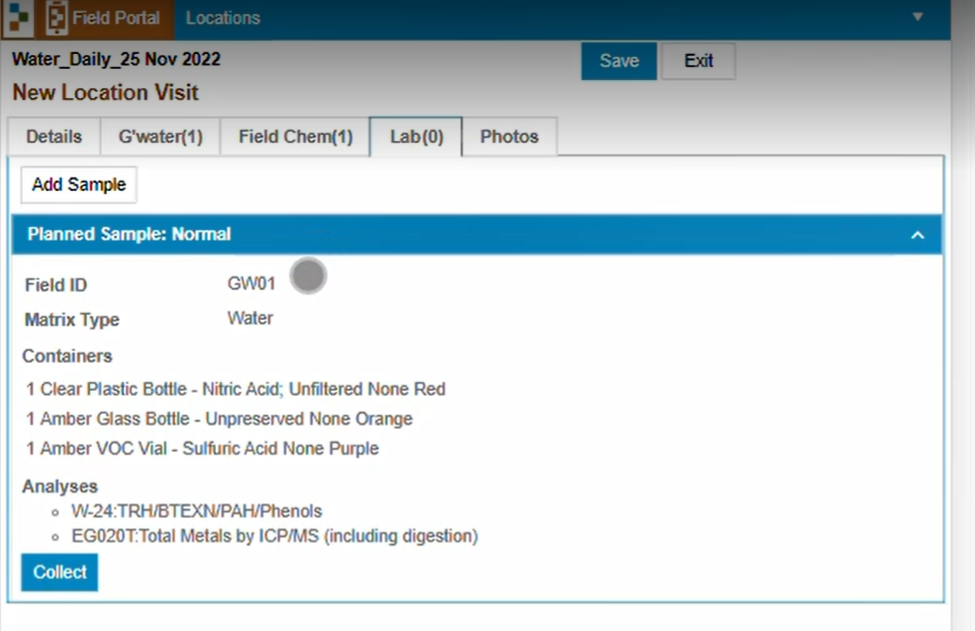
For more information on collecting Lab Samples and electronic Chain of Custody usage please see.
Photos and Docs
There is an option to enable/disable the Photo Uploads for a field profile.

Custom Attributes
Custom Attributes can be created and managed by Admin Users.
Different types of Attributes are supported, including Selection from a List, free text, boolean, integer and numeric.
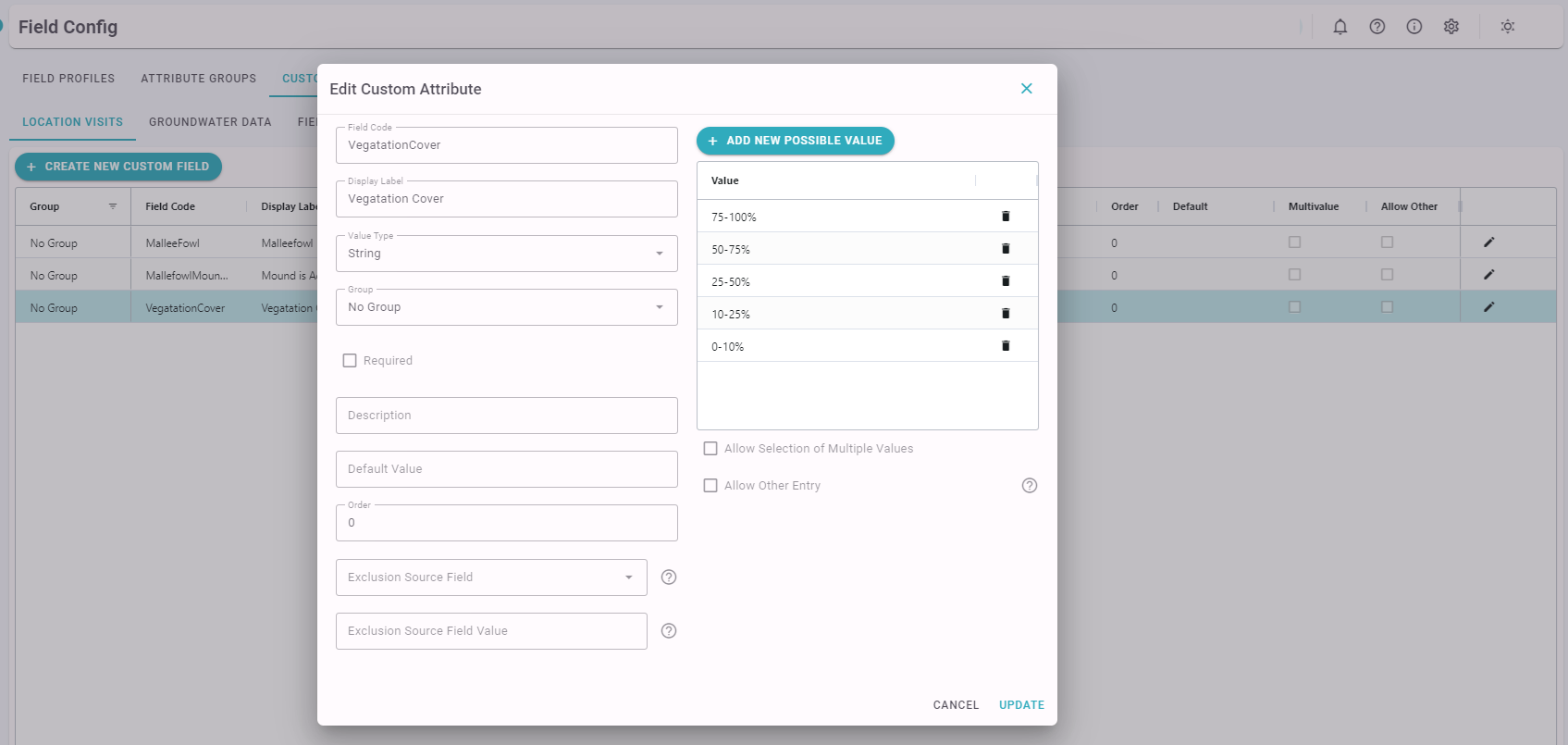
An attribute can set to be hidden (excluded) if another field has a particular value. For example if a boolean field (such as bore is in good condition) is true certain data fields may be shown, and if it is false other data fields may be shown.
Attributes are typically grouped with other related attrubutes (for example Noise or Weather attributes). Groups are specified in the Attribute Groups page.
Once Custom Attributes have been configured they can be included in Field Profiles as below.