Users
Creating, Removing and managing users is done under under Licensee Management.
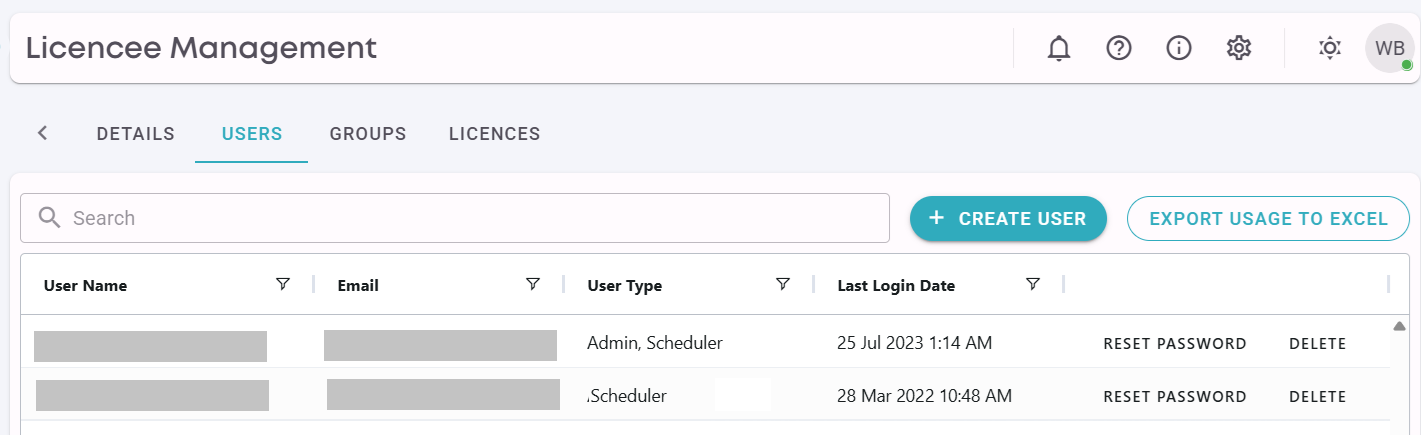
Editing or Adding a user will bring up the following form to view and manage user details.
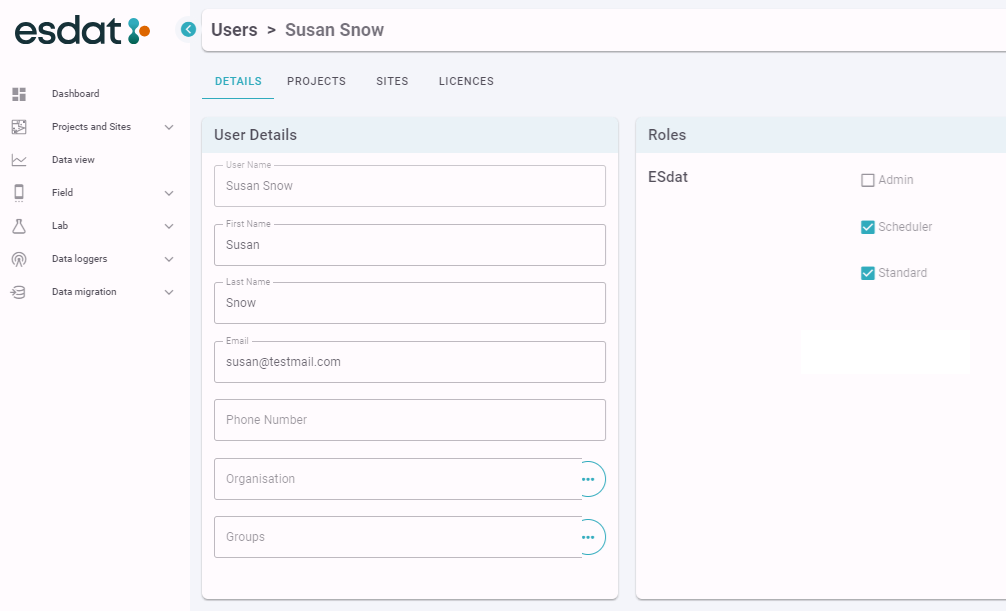
User Authentication Options
The following User Authentication Options are available (may not be available on all systems)
User Name / Password: New users will receive a welcome email with details on how to access ESdat and setup their password.
For security reasons new users will need to set up their password within 24 hours of the invitation being sent. If the user wasn't able to set their password in that timeframe the "Reset Password" button can be used to send them another email to set their password.
Azure Active Directory: New users will receive a welcome email with details on how to access ESdat, and will be able to simply login using their Microsoft Azure Active Directory Single Sign On.
User Roles
User Roles control what the user can access within ESdat. ESdat has three main Roles for users:
- Admin: Only people who manage the system, usually < 3
- Scheduler: Anyone who needs to create Projects or to be able to give themselves permissions to view other Projects.
- Standard: Can only view data for Projects / Sites if that permission has been granted by an Admin or Scheduler (for projects where a Scheduler is nominated Project Manager permissions the Scheduler can assign permissions to other Users or User Groups)
The following table summarizes the basic functions that each user role can do in the system.
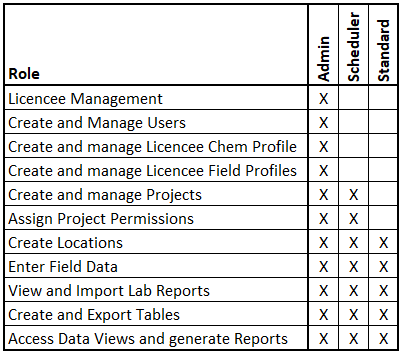
User Groups
Users or User Groups can be assigned View, Add, Edit, Delete or Project Manager permissions for a Project in ESdat. This enables data to be kept secure so it is accessed only by staff who have a need to access it.
Using User Groups means permissions for a large number of users can be centrally managed. User Groups are assigned under the Licensee Menu.
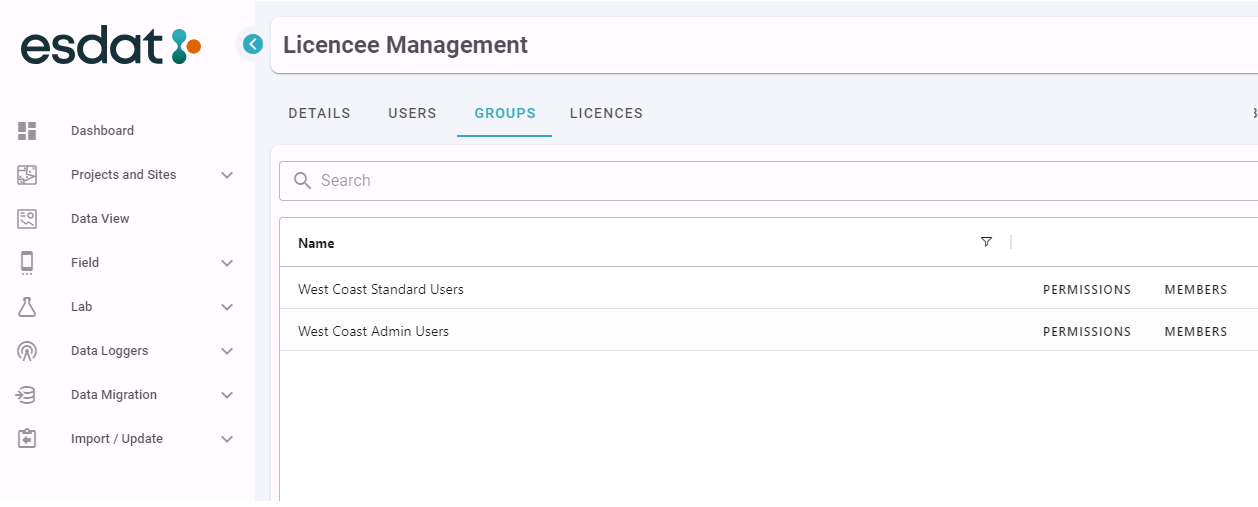
Licenses
ESdat is Licensed by Named Users. A Named User is a single person, and includes all users of the software that require a login, whether in an Administrative or Standard capacity.
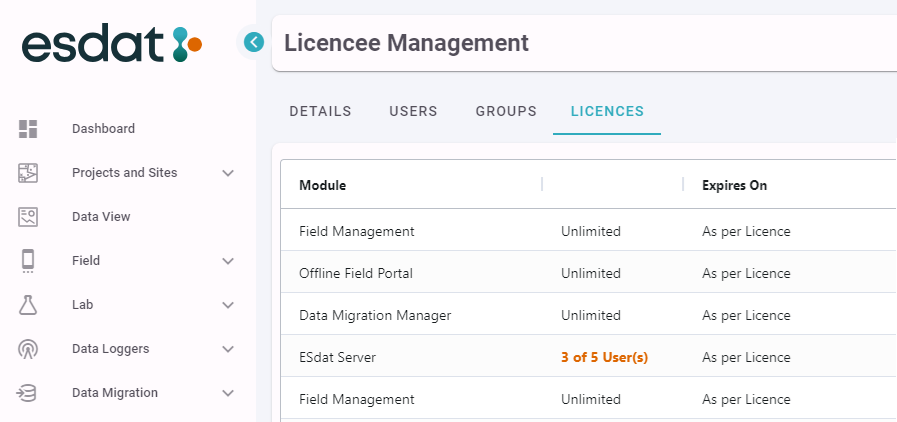
Details of the used Licenses are available by clicking the Number Of Users link.
When a user is deleted their licences are released, and can be assigned to other users.
Project and Site Permissions
Permissions to Projects and Sites is completed in the Projects and Sites section of the application and can be applied to individual Users or to User Groups. See Projects and Site User Permissions.
