Projects and Sites
Data in ESdat is organized in relation to Projects and Sites. Admin and Scheduler users have access to the Projects & Sites menu.
A Project typically represents a stage of work, however is quite flexible and can be adopted in many different ways to best represent your data or organizational structure. All data imported into ESdat, such as Lab Reports or field measurements, must be associated with a Project.
Sites can best be described as the address or operation that is being investigated or monitored. Typically, a Site will be a single operation , such as a service station, industrial facility, landfill or mine site.
Multiple Projects can occur at a single site (as might occur with subsequent stages), and a Project can cover multiple Sites (such as a Project to monitor multiple Gas Stations)
Project and Site Association
When you are viewing a Site, you will see a list of all the Projects associated with your current Site, and vice-versa when you are viewing a Project:
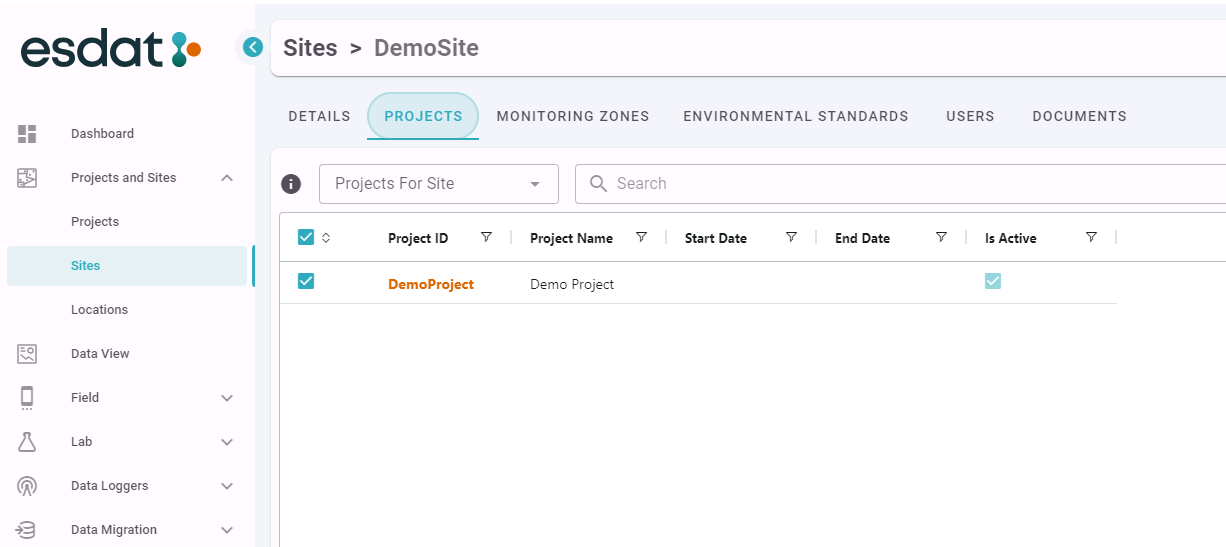
Project Details
Project Details can be viewed and edited as shown on the screen below.
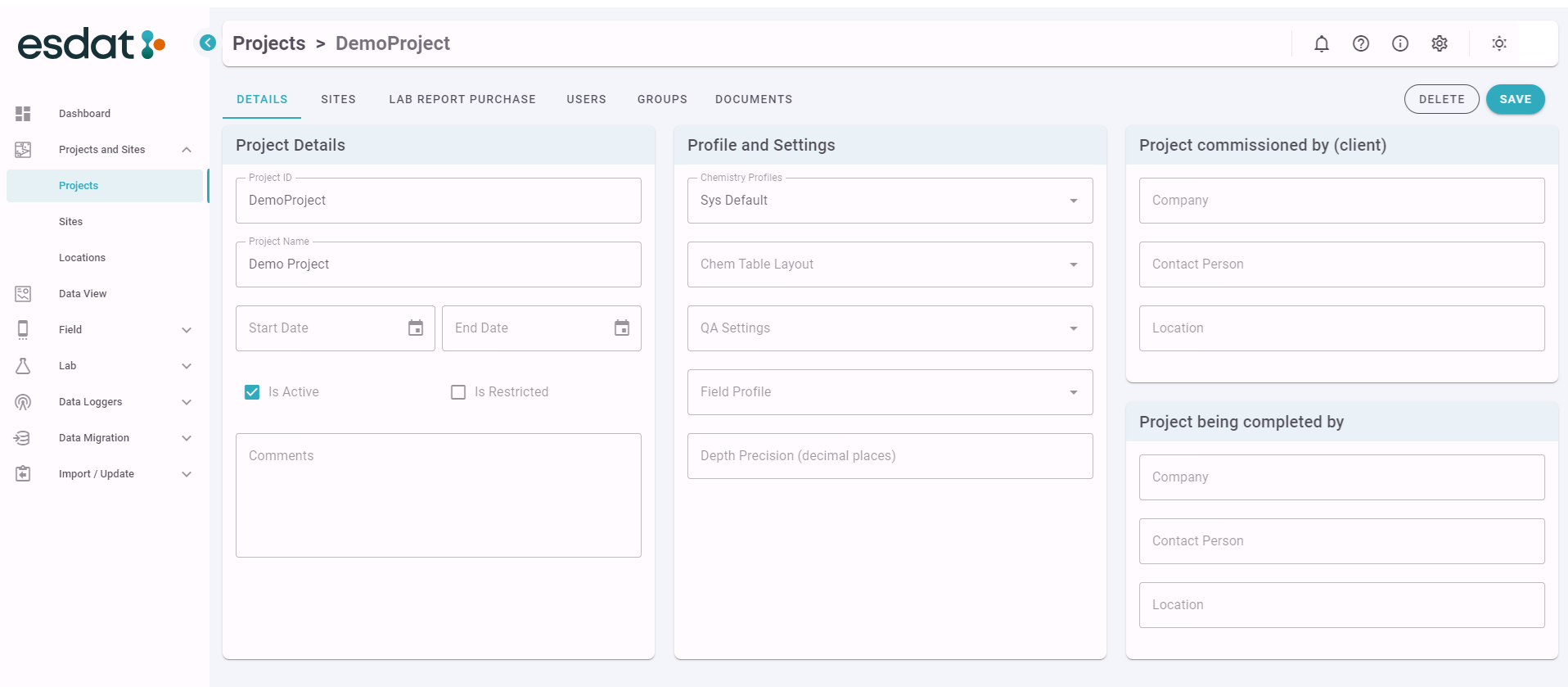
| Project ID | Unique Identifier for the Project, follows organisational Project Nomenclature. |
| Project Name | A project name that is logical and easily identifies the project so it can be found during a search. |
| Is Active | The "Active" status of the Project will determine if Lab Reports (and other data) can be added, edited or deleted for the Project. When the "Active" checkbox is unchecked data can be viewed, but cannot be added, edited or deleted. |
| Is Restricted | When checked access to the Project is restricted to Admin Users or Users assigned view permissions by a user with Project Manager permissions for Project . |
| Profiles and Settings | The Profiles or Settings associated with a Project are used by default when selecting this project in the Site / Project filter in Data Views. |
| Project Commissioned by (Client) | Information about the organisation that commissioned the project.. |
| Project being completed by | Information about the organisation completing the project. |
Site Details
The Site Details can be viewed and edited as shown on the screen below.
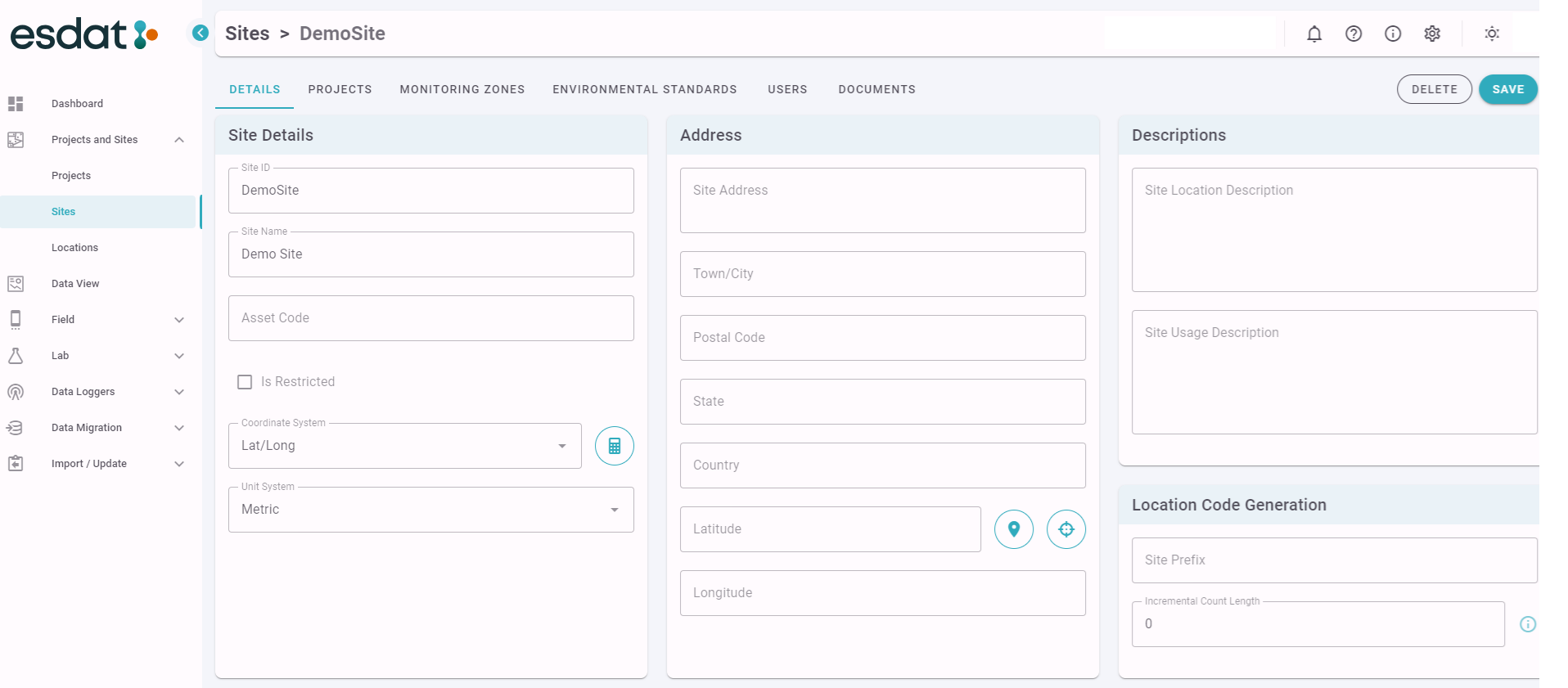
Further description of the Site Details fields:
| Site ID | The reference for the site used in the System. |
| Site Name | A longer descriptive name for the site. |
| Restricted | When checked access to the Site is restricted to Admin Users or Users assigned view permissions by a user with Site Manager permissions for Site. |
| Asset Code | Code used to integrate with other internal software Systems. Asset codes are used for wells, locations, monitoring zones, sites and site groupings. |
| Site Location Description | Describe the location to aid with identification. |
| Site Usage Description | The primary usage of the site. |
| Coordinate System | Used for mapping the site. |
| Unit Profile | Select Metric or English units of measurement |
| Location Code Generation | The site prefix and the incremental count length are used for the auto generation of location codes. The incremental count length is the number of digits used when generating a Location Code value (eg BH01 vs BH001). See https://help.esdat.net/en/article/automated-location-code-assignment for further information |
Monitoring Zones
Monitoring Zones allow a site to be broken up into different Areas, or Monitoring Zones. Locations can be associated with a Monitoring Zone which can be useful for filtering.
To define a new zone click Add Monitoring Zone, enter details and click Update. The optional Location Code Generator Prefix is concatenated into the auto generated location code for Locations create in this zone.
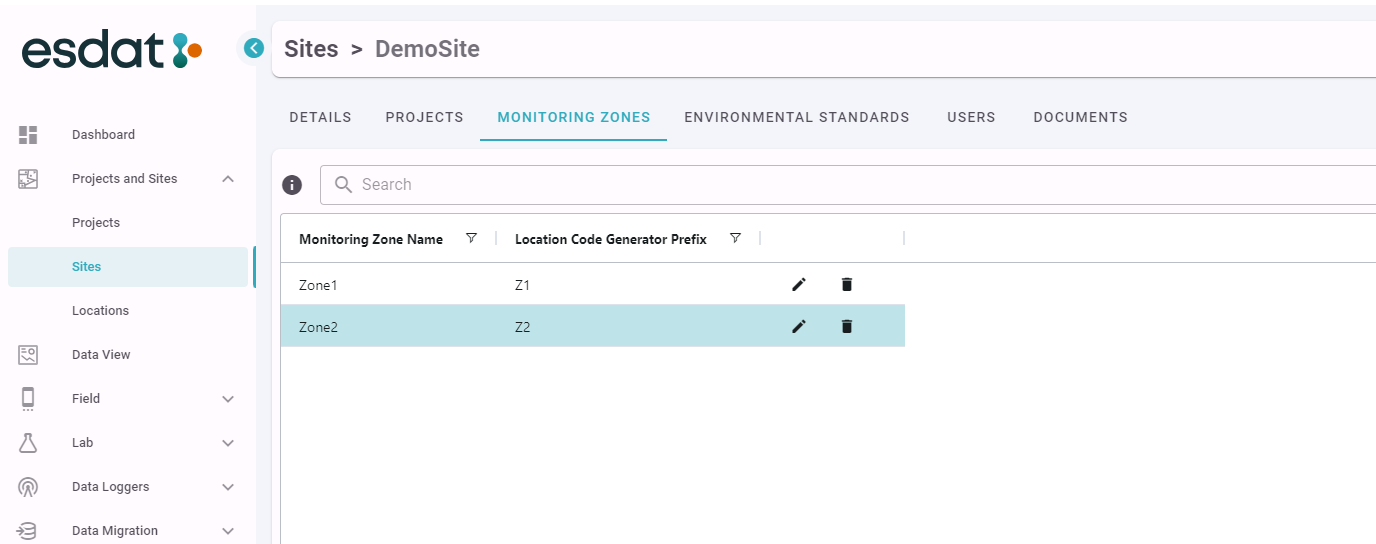
Locations
The Locations tab lists the Locations at a Site. See https://help.esdat.net/en/article/locations
Environmental Standards
Environmental Standards can be associated with a Site, which will trigger notifications to be sent if any exceedances are encountered during data imports.
Deleting a Project
Admin Users can Delete active Projects, which will remove any associated data such as Lab Report and Field Data. Deleting a Project does not deleted associated Sites.
