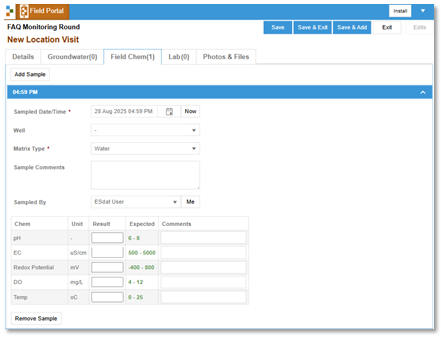How can I change the field analytes or their units in the field app?
The field analytes and their units are set in a Field Profile. ESdat online has established default Field Profiles for different sampling scenarios. Administration users can create custom Field Profiles which allow them to include the field analytes and units of their choice.
Navigate to the settings menu and select “Field Config”
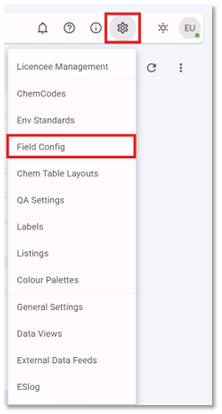
The Field Config Page will Open.
Select a Field Profile from the drop down which is closest to the one you need to change, then select DUPLICATE.
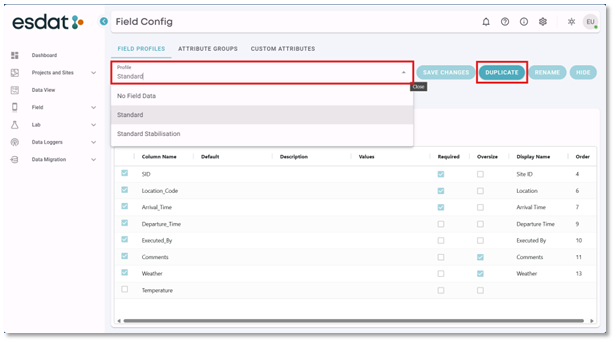
When prompted, give the new profile a name and select DUPLICATE.
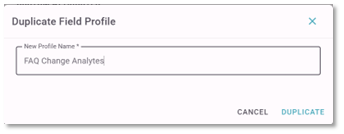
This will create a new field profile that can be edited.
With the new Field Profile selected in the drop down, navigate to the FIELD CHEM Tab and Select ANALYTES in the Field Profile.
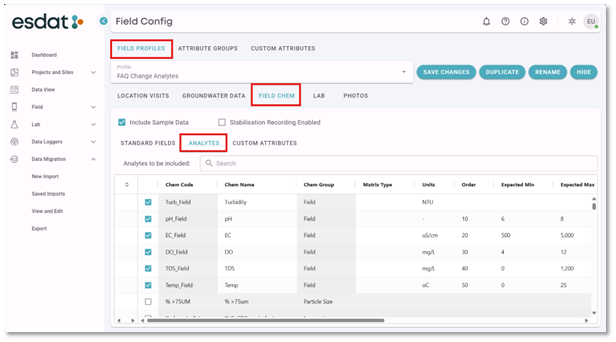
In this menu you can select the analytes you wish to display in the field portal.
You can also customize:
- Chem Name
- Units
- Order of display
- Expected Min and Max
- Absolute Min and Max
- Stabilisation Settings.
To select which analytes you wish to display
Using the checkbox unselect any analytes you do not with to display.
Search for the Analyte you wish to display in the “Analytes to be included” search bar.
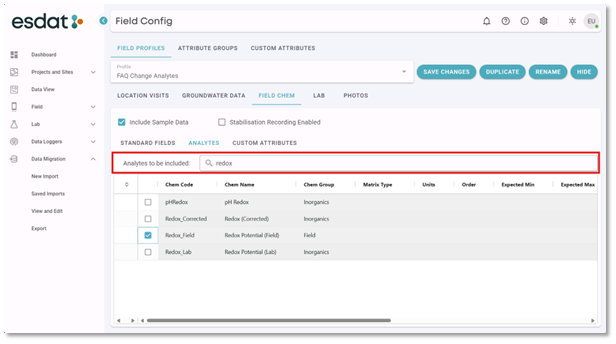
Select the analyte you wish to include in the field profile by checking the check box.
Tip: search for “Field” to see a full list of field analytes in the reference list.
Populate the relevant details for your chosen field Analytes and SAVE CHANGES
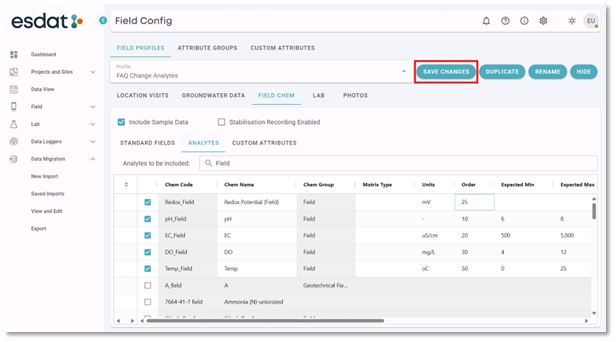
Now when you access the Field Portal the new Field Profile will be selectable for the monitoring rounds.
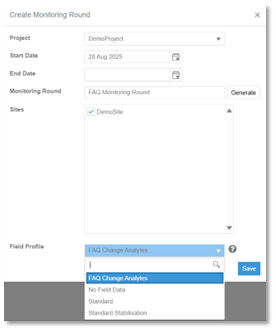
And your chosen analytes with the relevant units and details will be displayed