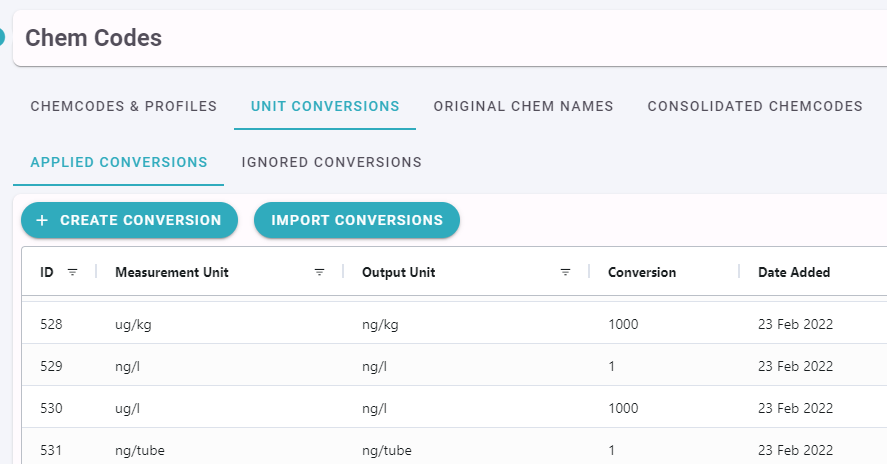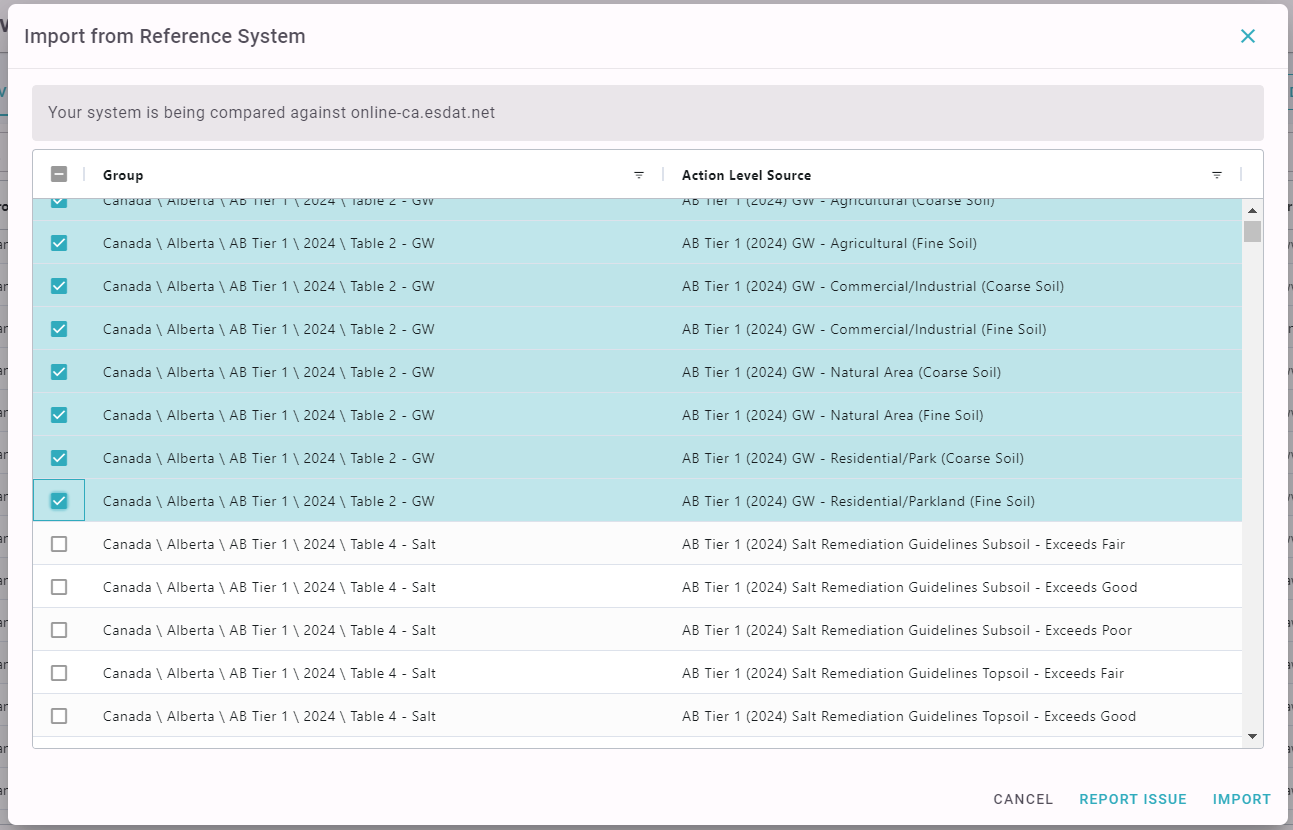ESdat Server Administration
The ESdat Online and ESdat Server interfaces are the same for most users. However organisations using ESdat Server will have more control over certain reference lists, and admin users will see additional related functionality.
If you are using ESdat Server (as distinct from ESdat Online) you need to have at least one Admin User who manages the tasks below, and who will perform periodic adminstrative tasks on your system.
Linking to a Reference System
Linking to a ESdat Online Reference System allows you to easily ensure that your instance of ESdat Server has consistent reference lists, which can streamline ongoing usage. Reference Systems are available for
- USA & South America;
- Canada;
- UK, Europe and South Africa;
- Australia, NZ and the Asia Pacific.
These regional reference systems accomodate differences in regional needs, and are populated with relevant Environmental Standards. This will be set up in the initial installation.
The Reference System is used to help users standardise their ChemCode lists amongst ESdat users in each region. It is also able to be used to automatically import Environmental Standards that are available in the central ESdat Reference System.
Managing ChemCodes
All Analytes in ESdat, either laboratory analysis or field measurements, require a unique identifier called a ChemCode. This enables an Analyte that is referred to by a variety of names to be uniquely identified as the same Analyte (such as NH3 and Ammonia).
ESdat Support maintain a reference list of ChemCodes for each of the Regions listed above. They are largely consistent but local variations do apply (such as the AGS codes in the UK).
As an ESdat Server user you can have your own list of ChemCodes that deviates from these Reference Lists (this isn't available to ESdat Online users).
Due to the evolving nature of environmental monitoring, contaminants of potential concern (COPC) and emerging contaminants are regularly added to the Reference list. This means that new ChemCodes and Analytes are regularly being added to ESdat.
It is important that as far a possible your list be consistent with the Reference List for your region as this allows for most efficient import of data that uses the Reference ChemCodes, in particular:
- Laboratory data
- Environmental Standards, and
- data from other ESdat users
Settings - ChemCodes loads the below form. Options under the hamburger menu on the right allow for comparing your ChemCodes against the Reference System (as well as for managing Chem Profiles).
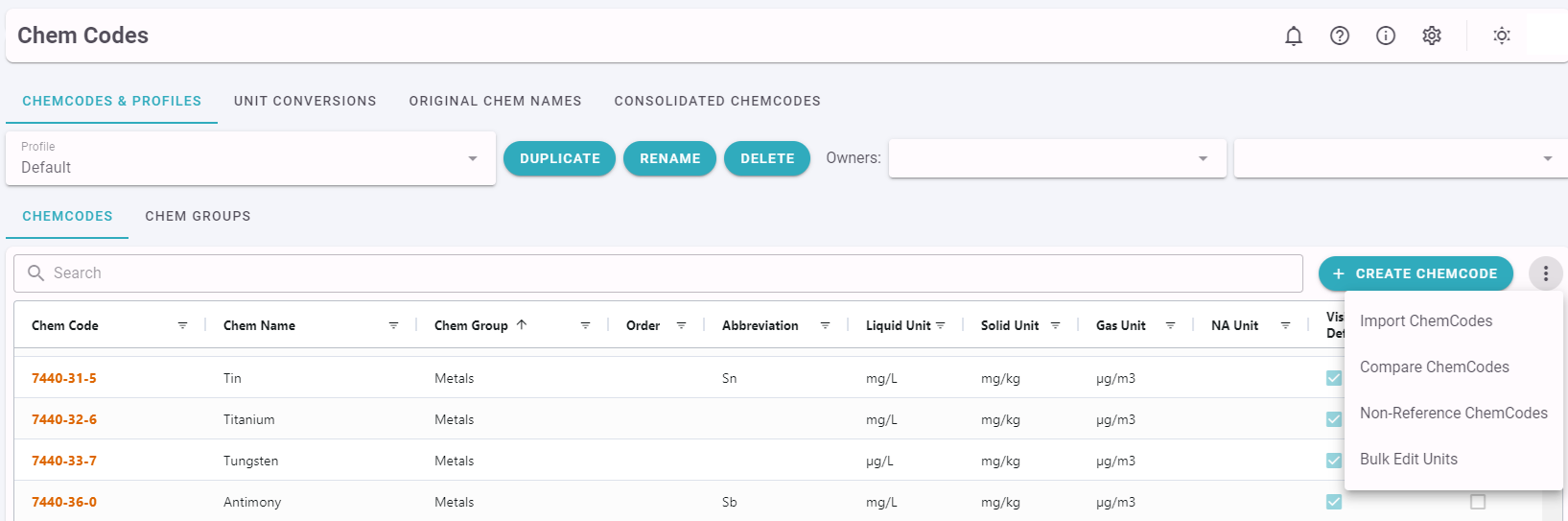
Import ChemCodes
Will load a list of ChemCodes in the Reference system that are not in your system. You can review and import them.
Compare ChemCodes
Will compare your selected Chem Profile against the Reference System and flag differences in Analyte Naming, Groups and Units. The Reference System is maintained for industry standard values, so it is useful to review any differences to confirm they are desirable.
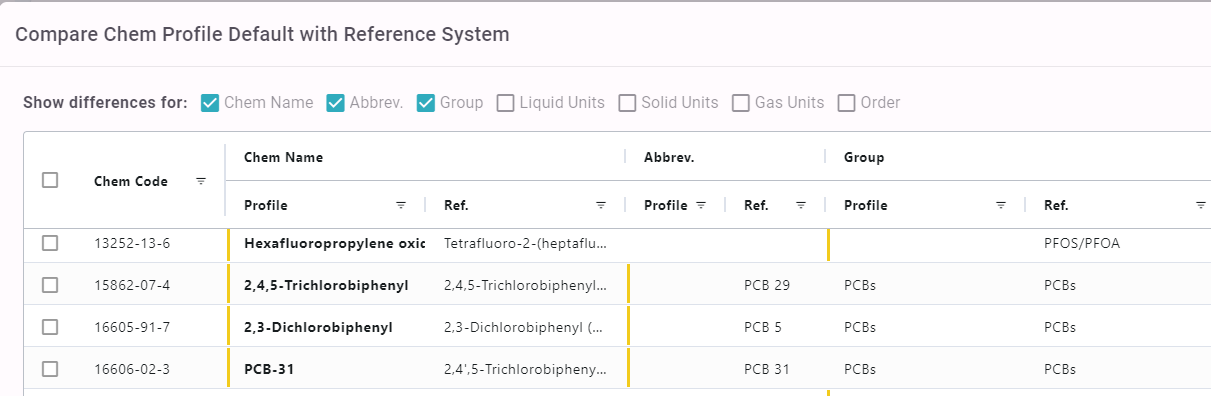
Non-Reference ChemCodes
This lists the ChemCodes in your system that are not recognised as Reference ChemCodes.
Clicking on the ChemCode will take you to the ChemCode Details, which will allow you to review the ChemCode and associated data in more detail, and potentially consolidate with a different ChemCode.
Reviewing Potentially Incorrect ChemCodes
Detailed information about each ChemCode can be obtained on the below form (accessed from the ChemCodes list).

The above form shows a complete summary of data associated with this ChemCode:
- Output Names, Units and Grouping for each ChemProfile
- Original Chem Names (ie the name used by the laboratory or other data provider) - it can be useful to ensure all the Original Chem Name values are equivalent names for the same Analyte.
- The Environmental Standards that use this ChemCode and the Analyte name used. As above it can be useful to ensure all the values are equivalent names for the same Analyte.
- Consolidated ChemCodes.
Consolidated ChemCodes
On occasion, different ChemCodes may have been used for the same unique parameter. ESdat provides functionality to consolidate multiple ChemCodes into a single ChemCode. If other ChemCodes have been consolidated into the current ChemCode they are listed here.
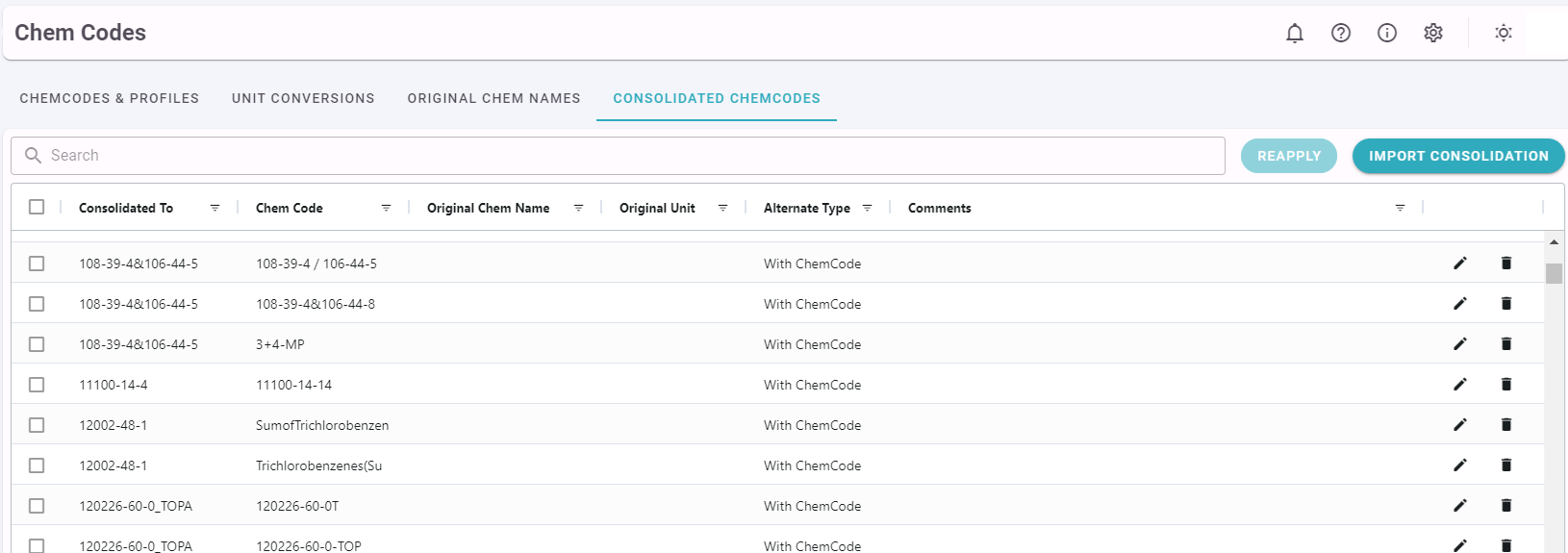
The "Used as Alternate / Alternate Type" setting can check incoming Laboratory Report data, and if it finds a previously consolidated ChemCode that matches on either of the following, it can automatically update the ChemCode:
- ChemCode
- ChemCode and the Original / Lab Chem Name
- ChemCode and the Original / Lab Chem Name and the Units
The ESdat Reference system maintains a list of Consolidated ChemCodes that should be used to prevent Analyte duplication. You can review and import Consolidations from the Reference System into your System.
Unit Conversions
Unit conversions allow a conversion between the units the data was entered or reported in, and the output units you are using in your Chem Profiles.
Unit conversions can also be imported from our online reference system by clicking Import Conversions.
Original Chem Names
The Original Chem Name view lists all the Original Chem Name values in the database, along with the ChemCode to which they are assigned.
This view allows Admin users to verify that an appropriate ChemCode is assigned to the originally supplied Chem Names. A different ChemCode can be applied if needed.
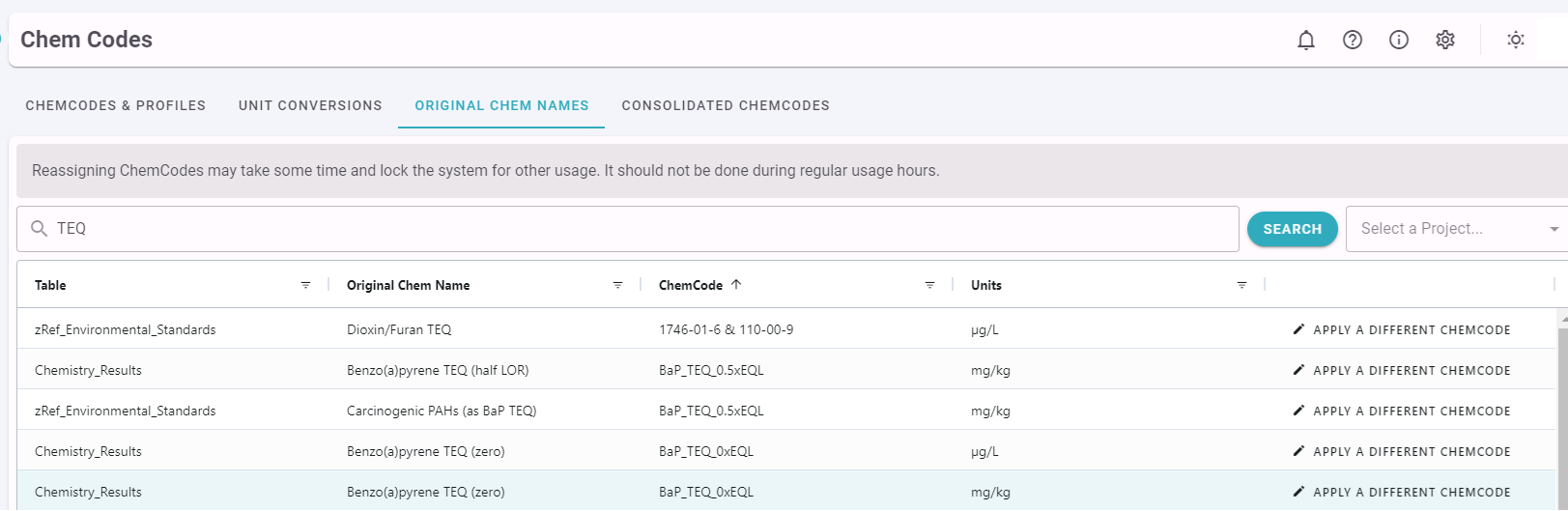
Environmental Standards
ESdat Support manage a library of compiled regulatory Environmental Standards. Admin users can import new Environmental Standards directly from the Reference System.
This function is available under Settings - Environmental Standards and using the "Import from Reference System" option under "New Standard".
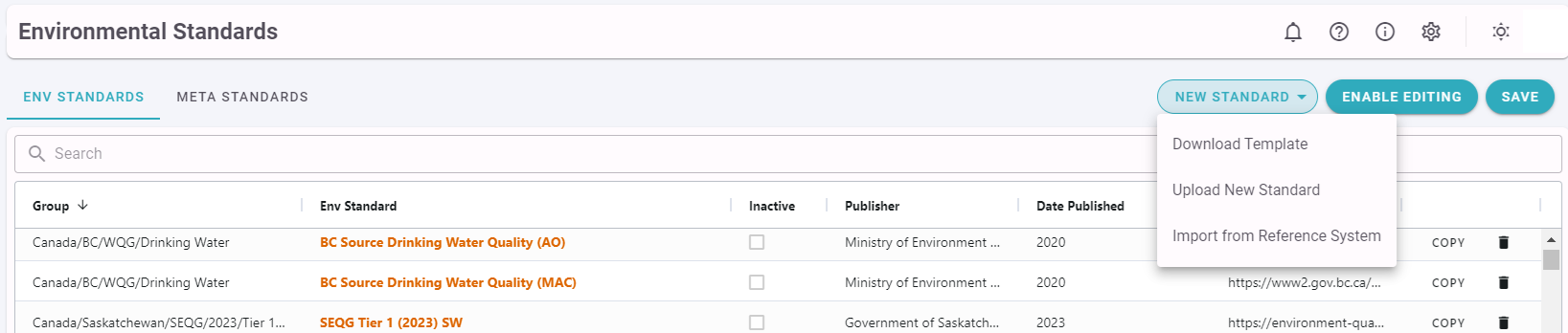
You can check the box next to the relevant Action Level Source and click Import.
You can then review and potentially modify the Environmental Standard to suit your needs.
All care has been exercised in the compilation of these guidelines for quick import to ESdat, however it is the responsibility of the user to review the contained data for correctness, to ensure that this compilation meets their requirements; and to ensure their laboratory or field results are compliant with the relevant guidelines.
Users can notify ESdat Support of any potential errors in the compilation by clicking Report Issue and a pre-populated email template will be generated for you to send through to Support.
ESdat also allows you to compare your existing Environmental Standards Action Levels with those available in the Reference System. This feature allows you to identify missing Action Levels, or quickly compare and update your own system if published guideline documents have been updated. This is especially useful for Environmental Standards which are updated regularly such as the USEPA RSLs, which are typically updated every six months.
To compare an Environmental Standard select it and then navigate to the Action Levels page. Click Compare with Reference System.
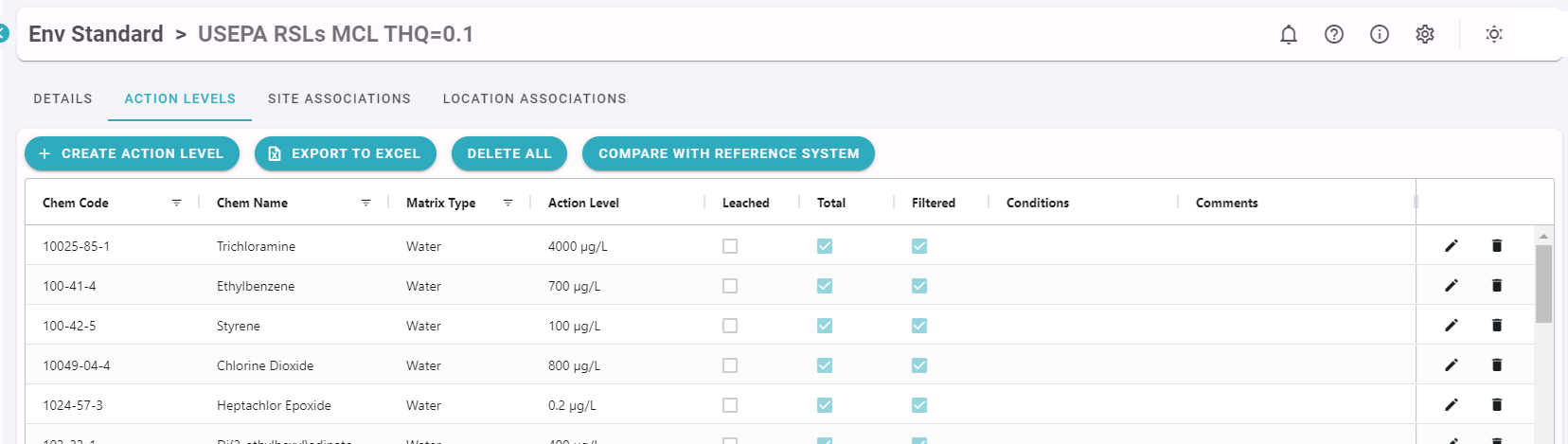
You will be prompted for the Environmental Standard in the Reference System to compare against (your name may differ slightly preventing a direct match) and then be provided with a list of the differences between the Environmental Standard in your system and the Reference System. Values in the Reference System are denoted with a green cloud 
Values in your local database are denoted by a yellow drive 
Differences can be applied individually, alternatively, all changes can be adopted by clicking the Apply All button. If you are missing a required ChemCode in your system you will be prompted to create it before the applicable Action Level can be added.