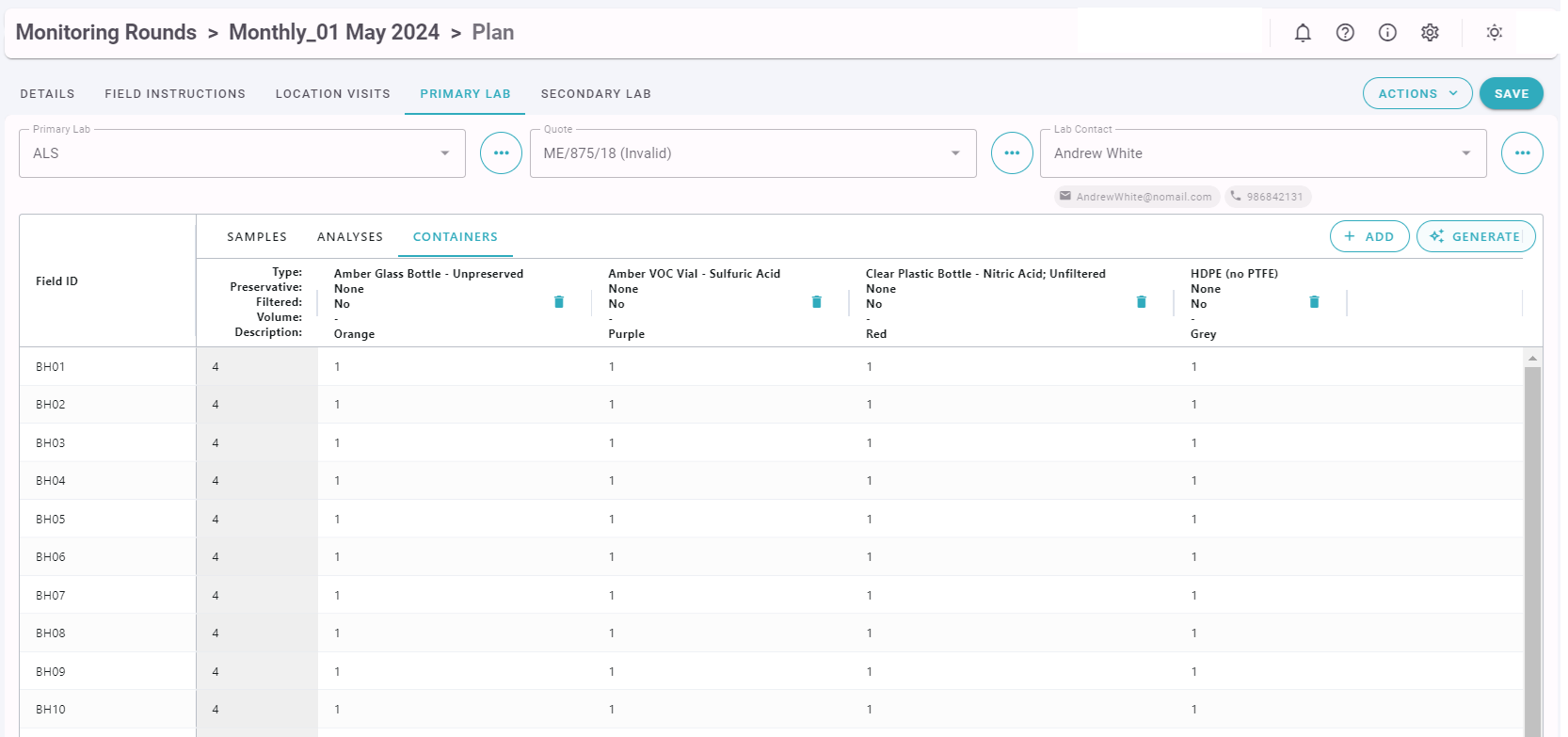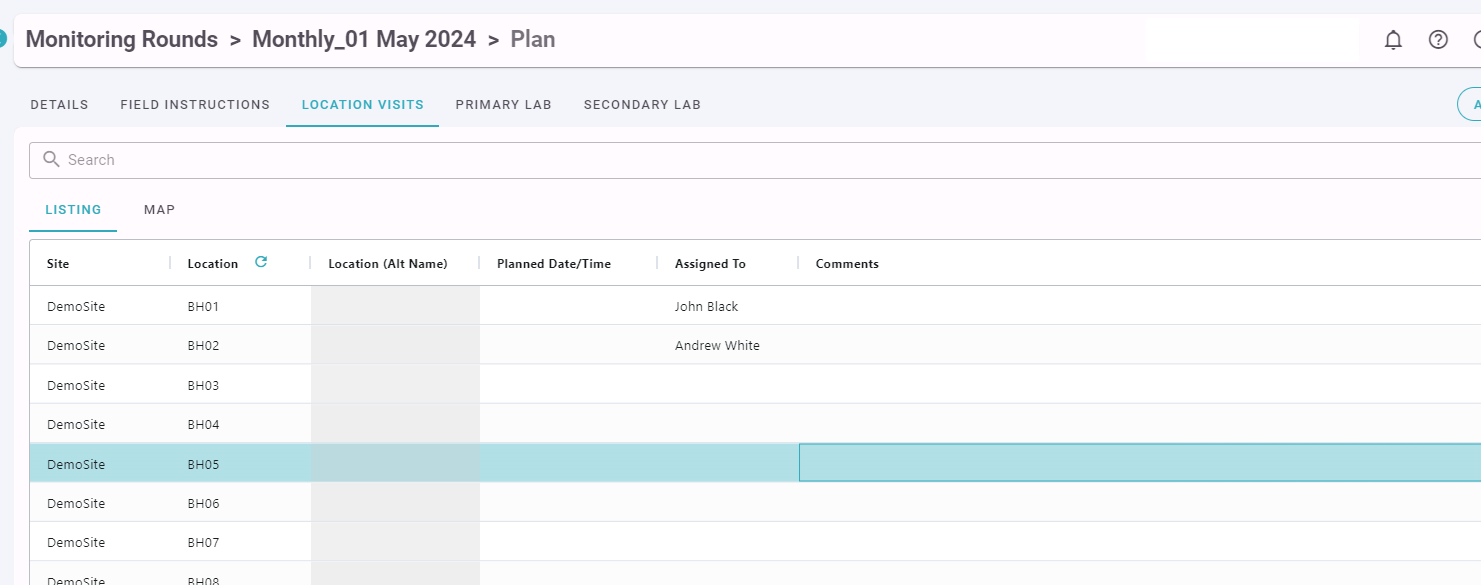Planning Monitoring Rounds
A Monitoring Round Plan consists of a number of tabs describing the various aspects of a Round.
The Monitoring Round Plan has the Project, Site(s), Start and End Date, Scheduled Date (if applicable), who the Round is assigned to (and by), comments and other associated information as shown below.
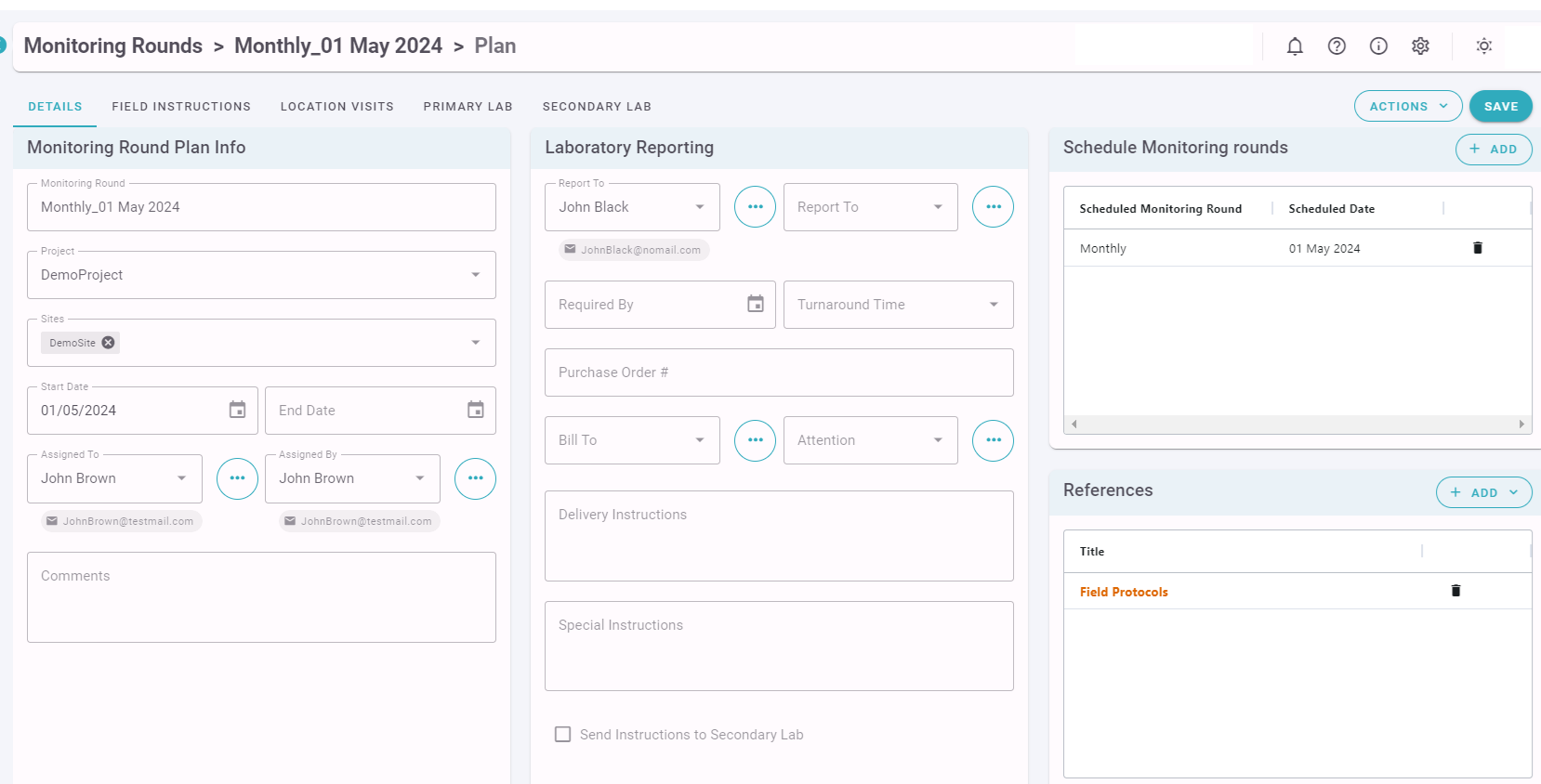
The Field Instructions section contains information about the field chemistry and other parameters to be collected during the fieldwork.
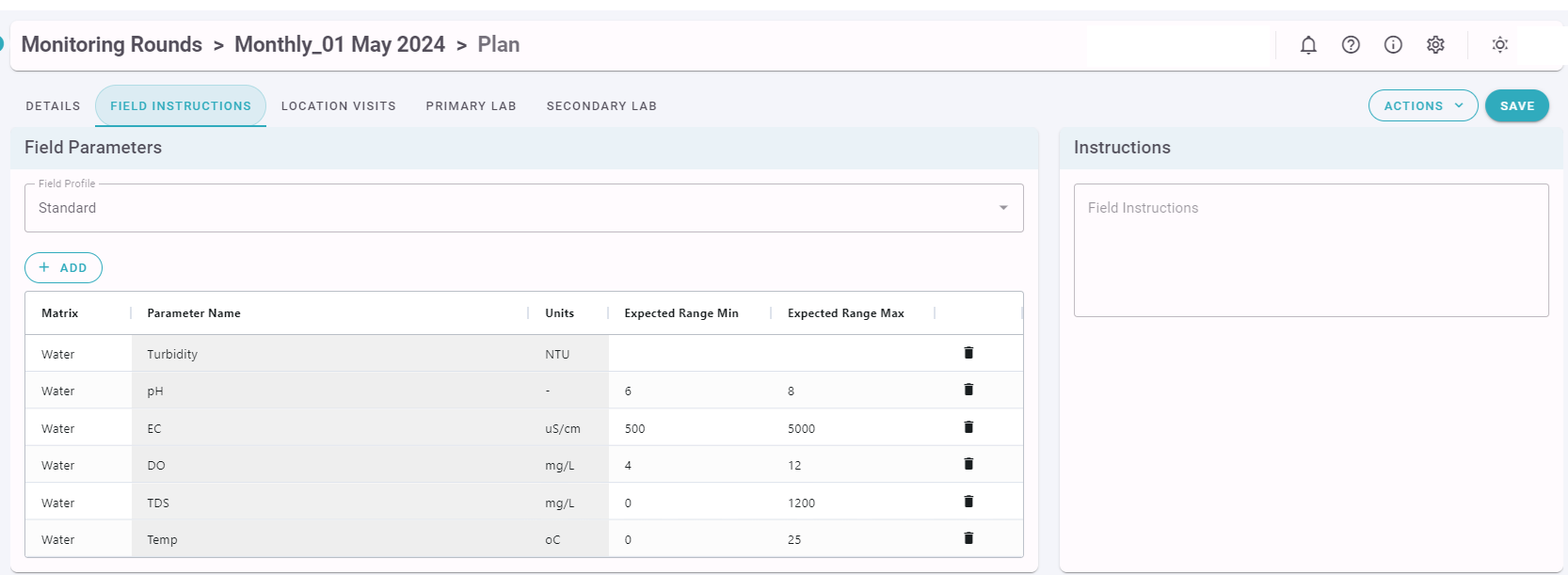
The Field Profile configuration to be used for this monitoring is specified. Users are able to refine a subset of field parameters as well as specific expected min and max values for this monitoring. Specific Field Instructions can be entered and Docuents related to the Monitoring, such as SOPs, Safety Plans, or other documentation can be linked to or loaded.
The Locations to be Visited can be specified, and given specific dates and assigned to different field staff if applicable.
Submissions for up to two Laboratories (the Primary and the Secondary) can be defined for a Monitoring Round. The Laboratories and the Quote Numbers will need to have been previously entered into the Laboratories. Other information that is typically included on Laboratory Chain of Custody documents such as the Purchase Order and Turnaround Times is also entered. In place of a Turnaround Time a "Required By" date can be entered if that is more applicable.
The Primary and Secondary Lab Samples sections are identical, except that the Analyses and Containers listed will reflect the respective Laboratories. The Lab sections are composed of three main sections: Samples, Analyses and Containers.
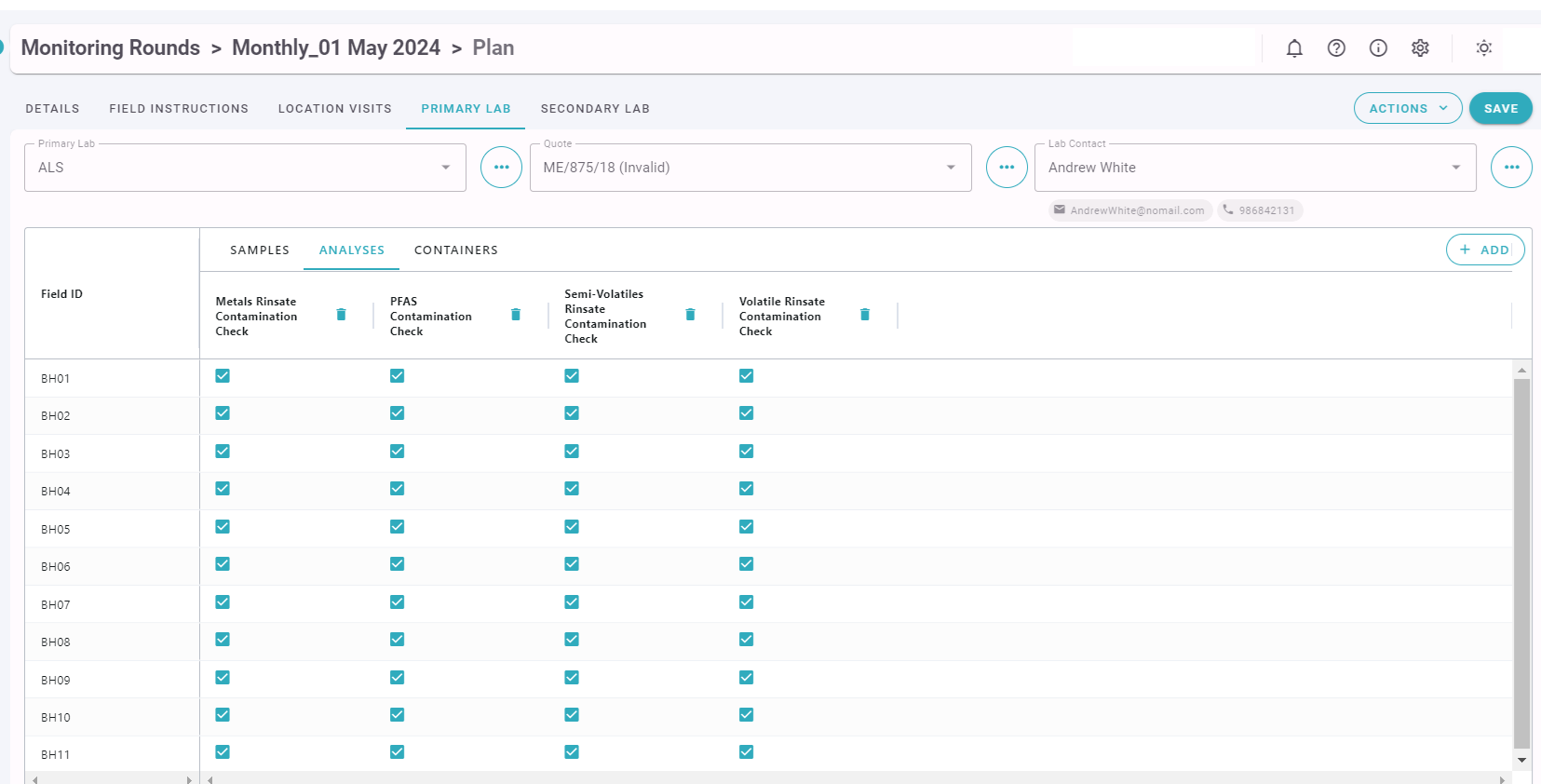
Samples can be added by clicking the Add button or the Generate button. Generate will create a Sample for every Location Visit in the previous panel, while Add can be used to add just a single Sample. Typically Generate will be used initially, and Add will be used to add additional samples, such as QA Samples.
Analyses can be added from the selected quote. Analyses can also be selected from a Blanket/Standard quote for the same laboratory (if available) as well as from your Internal List (if you have one).
Containers can be added by clicking the Add button or the Generate button. The Generate button will use the container information in the Quote to automatically populate the containers based on the selected Analyses. The Add button can be used to add additional containers either from the Quote, or from your Generic/Internal List (if you have one).