Project and Site User Permissions
Site / Project Permissions Interaction
Data in ESdat is typically associated with a Project and a Site. View / Edit / Add / Delete Permissions can be set at the Project Level. Access to data at a specific site can also be managed independantly of Projects if a staff member always needs to be sure they can view all data for a site, irrespective of Project permissions:
Unless a Project or Site is specified as "Restricted" users can view data if they have one of:
- View Permissions on a Project, or
- Access for a Site
Project Permissions
A users ability to View / Add / Edit / Delete data is aligned with their permissions on the project as shown below. Permissions can be assigned to a specific user or to Groups of users.
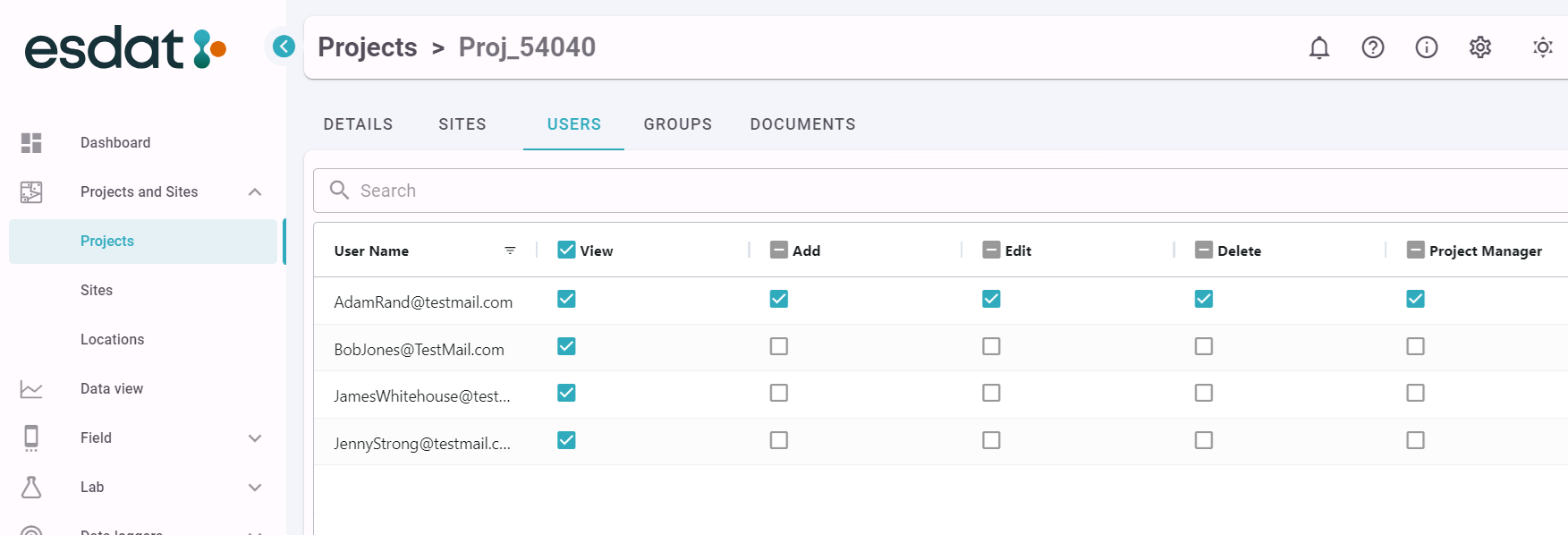
| View | Can view Project and associated data, including Locations |
| Add | Can add new Project data, and edit and delete data loaded by current user |
| Edit | Can edit Project data added by any user |
| Delete | Can delete Project data added by any user |
| Project Manager | Receive Project notifications, approve/reject lab reports, approve monitoring rounds, approve locations. |
Exceptions to the above are
- If a user has added a record, they are able to edit or delete it, even if they don't have edit / delete permissions.
- Approved Monitoring Rounds, Laboratory Reports or Locations can't be edited or deleted or have data added.
- If the Project is no longer active data cannot be added, edited or deleted.
- If a user has been assigned to complete field data entry for a Monitoring Round they will be able to add data to the Monitoring Round and create related Locations even if they don't have add permissions for the Project.
Projects that are "Restricted"
- A user can only view data for that Project if they specifically have View permissons for that Project
- Only a user set as Project Manager for that Project, or an Admin user can provide other users with View Permissions to this project.
Site Access
Users ability to select "Access" at the Site level is disigned for users who need access to all data related to a Site, irrespective of the Project.
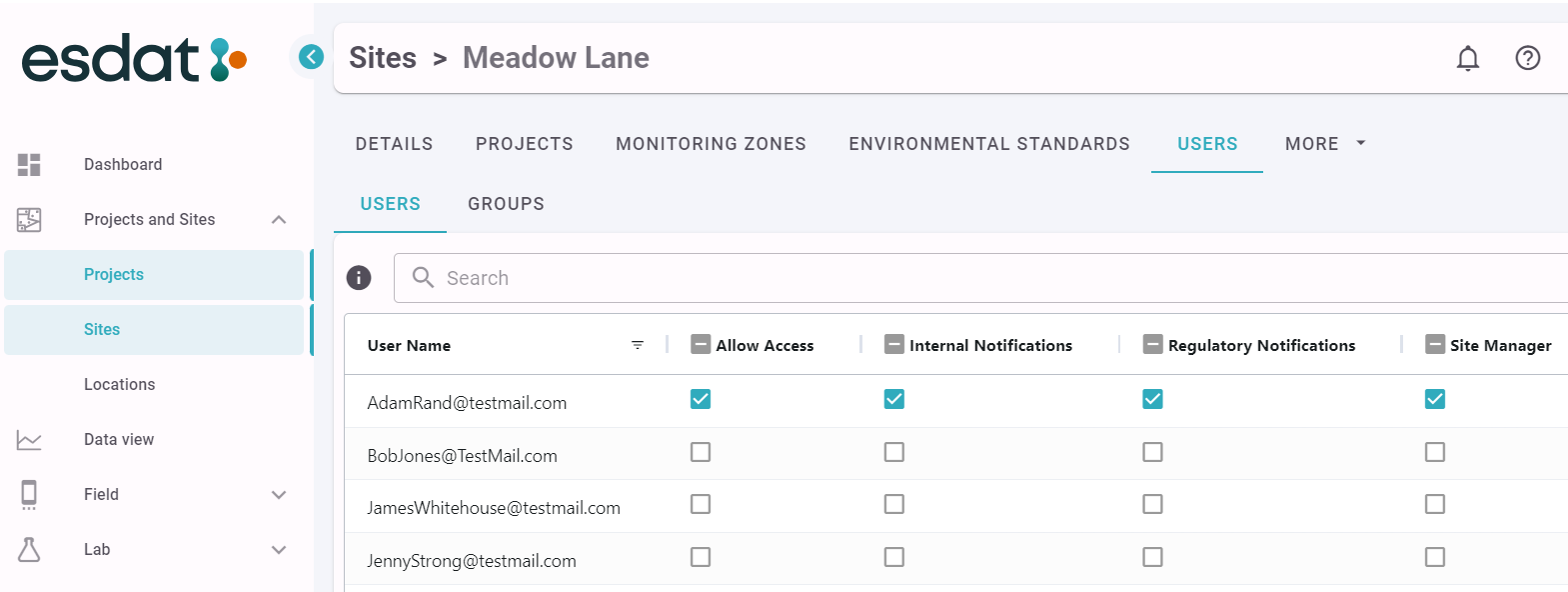
| Allow Access | Allows the user to view data for the Site for all Projects that are not marked as "Restricted", even if the user doesn't have view permissions to all Projects. |
| Site Manager | Site managers receive Notifications, approve Locations for the site, and can manage Access even if the Site is set to "Restricted". |
| Internal Notifications | The user receives notifications classified as of internal interest relevant to this site |
| Regulatory Notifications | The user receives notifications classified as "Regulatory" for this site. Typically this relates to Exceedances of Environmental Standards. |
•Allow Access - allows the user to view data for the Site for all Projects that are not marked as "Restricted", even if they don't have view permissions to all Projects.
•Is Site Manager - the user is a site manager. Site managers receive Notifications, approve Locations for the site, and can manage Access if the Site is set to "Restricted".
•Internal Notifications - the user receives notifications classified as of internal interest relevant to this site.
•Regulatory Notifications - the user receives notifications classified as "Regulatory" for this site. Typically this relates to Exceedances of Environmental Standards.
If a Site is set as Restricted only Site Managers can grant permission for users, otherwise it is visible to all users who can grant themselves access.
Sites set as Restricted:
- A user can only view data at that Site if they specifically have "Access" for that Site.
- Only a user set as Site Manager for that Site, or an Admin user can provide other users with Access to data at this Site.
