How can I upload my own environmental standard into ESdat?
ESdat online comes pre-loaded with environmental standards most commonly used by the environmental industry in the geographical region where the account is based. There may also be additional environmental standards that you as a user may want to include in your ESdat implementation. These may be site or project specific or something that is less commonly used and not included by default. In ESdat we refer to these as “Site Specific Standards”.
Note: Only ESdat users with administration access can upload new environmental standards. If you do not have administration access you can request assistance from your ESdat administrator who can upload the standard on your behalf and then set you as the “owner” of that standard. You will then be able to make edits to the standard and manage it moving forward.
This FAQ document will show you how to upload a site-specific environmental standard by downloading and populating an excel import template.
Navigate to the settings menu and select “Environmental Standards”
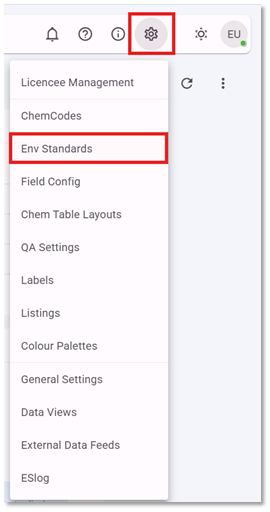
The Environmental Standards Settings page will open.
Select the drop-down arrow for NEW STANDARD then Download Template.
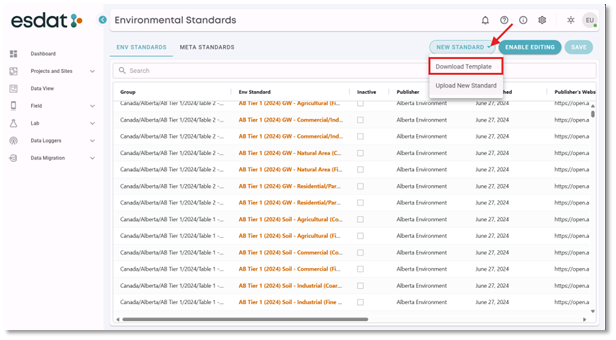
An excel file called EnvironmentalStandardImportTemplate.xlsx will be downloaded into your default downloads folder.
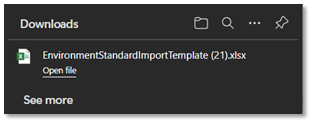
It is advised to rename the file to indicate which standard you are creating and save it in a permanent location.
Open the excel file to display the Environmental Standard Import Template.
The template can be populated by copy-pasting from other tables. When doing this always use the “paste as values” pasting option.
When populating the import template make sure a cell inside the excel formatted table is selected This is defined by the small 
A correctly populated Import Template will look like this:
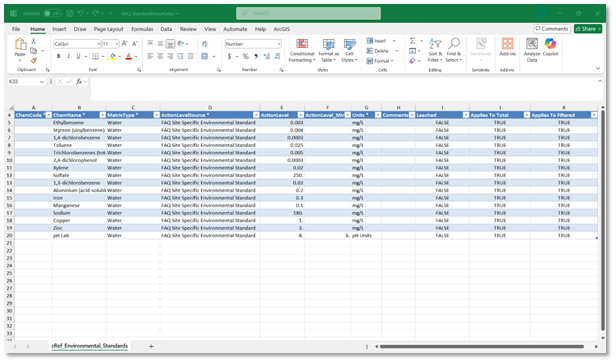
What information do I need to include and what do each of the fields mean?
Chem Code: this is the unique identifier for each analyte in ESdat – this field can be left blank as there is a chem code wizard that runs during the upload process. We will come to this later.
Chem Name: The name of the analyte that is being included in the Environmental Standard. Be Careful to avoid typos as this name will be used to search the chem code reference list during the upload process.
Matrix Type: Which matrix is this environmental standard going to be applied to? Water, Soil, Gas etc. This is matched to the matrix type in the chemistry sample details then the standard can be applied to the results.
Action Level Source: This is the name of your Environmental Standard
Action Level: Any results greater than this number will be flagged as an exceedance.
Action Level Min: Any results less than this number will be flagged as an exceedance.
Units: Which unit is the action level expressed in – this is compulsory and the environmental standard will not import without specified units for each action level
Comments: This is a comment field for the individual action level. Comments regarding the environmental standard in general can be added after upload.
Leached: This is a TRUE / FALSE Boolean field, with a default value of FALSE. If the environmental standard applied to a leachate result, mark this field as true – otherwise you can leave it blank.
In ESdat a leachate result refers to the laboratory sample process whereby a solid sample is provided to the laboratory, this is tumbled with a specific pH controlled leachate and the result is provided for the leachate as a liquid.
Applies to Total: This is a TRUE / FALSE Boolean field, with a default value of TRUE. It specifies if the action level is to be applied to Total Results.
Applies to Filtered: This is a TRUE / FALSE Boolean field, with a default value of TRUE. It specifies if the action level is to be applied to Filtered Results.
The Applies to Total / Filtered field is useful for environmental standards where there are different action levels for total and filtered results.
Once you have populated the Environmental Standards Import Template, save and close the excel file and you are ready to upload.
To Upload your populated import template
Navigate back to the Environmental Standards settings page. Select the drop down arrow for NEW STANDARD, and Upload New Standard.
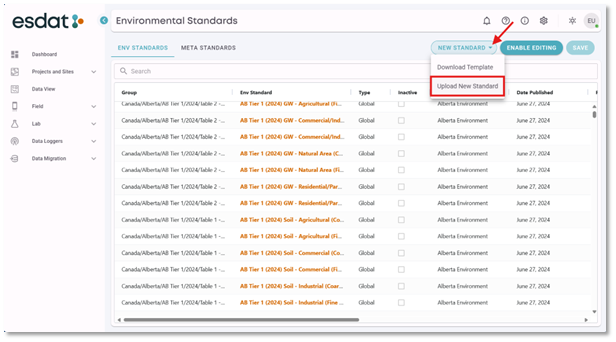
You will be prompted to Browse or Drop Report File.
Browse to or drop your populated upload template into the upload area and Select UPLOAD FILES to begin the upload process.
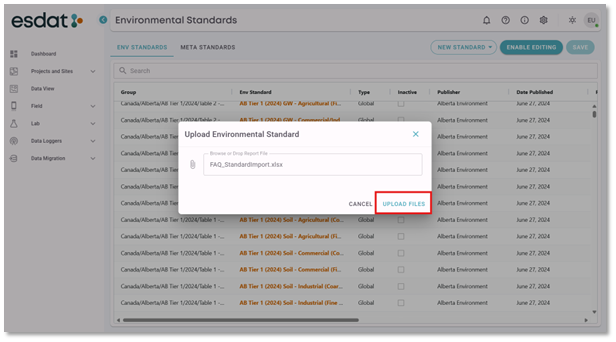
The Assign Chem Codes pop up will open if there are chem codes which need matching. You will need to select chem codes for any chem names where a match has not automatically been found in the ESdat Chem Code Reference List.
Highlight the Original Chem Name which does not have a chem code in the assign field, modify the search term if required. Select the chem code you wish to use for the highlighted analyte, then select the arrow icon “Assign selected Reference Item”
Repeat this process until all Chem names have a Chem Code in the Assign Field.
Select Update.
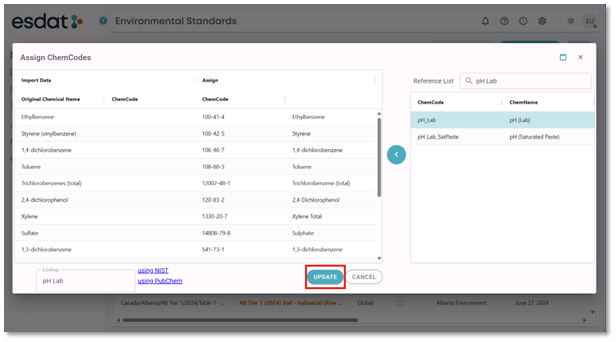
An Import Status message will display. Any errors encountered will be listed if the upload is unsuccessful.
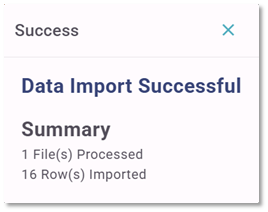
Now your Environmental Standard has been imported. Find it in the menu and complete the Environmental Standard Details.
You can search for the standard in the search bar, or by filtering for Site Specific Standards Group
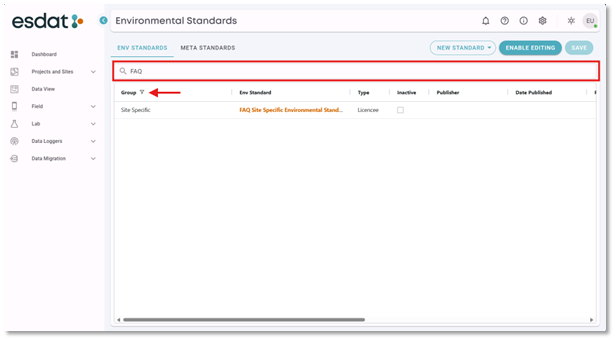
Select the new standard and populate the Environmental Standard Details
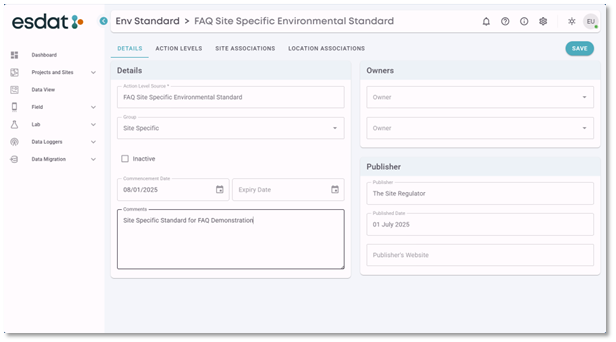
Set a commencement date, so other users know when this standard was first in use.
Comments are not compulsory but do add more information regarding the standard.
Owners can be set to maintain the environmental standard without administration access.
Publisher Information is vital metadata that records the source of the environmental standard.
The environmental standard is available to select for display in Data Views, do you want to allocate this standard to a site or specific locations so exceedance notifications can be set up?
Navigate to the Site Associations or Locations Associations Tabs
If the Site Association is selected then the environmental standard will be applied to all locations on that particular site. If you need to select specific locations then the Location Associations is a better choice.
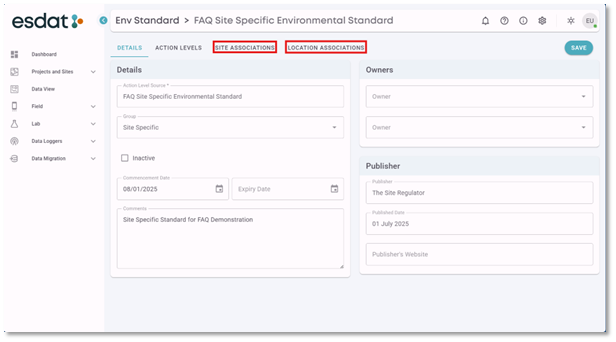
Navigate to the Selected Tab, search for site or locations you wish to apply the standard to and select the check boxes as required.
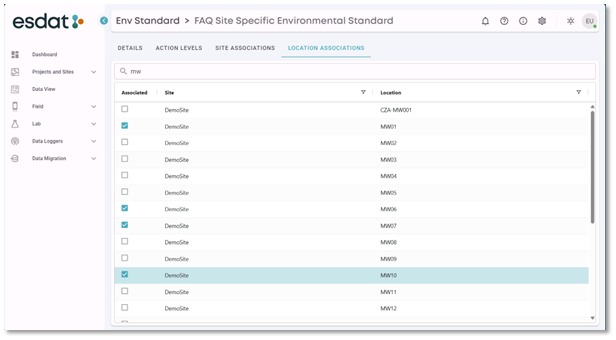
Now you can display the environmental standard in Data Views including tables, maps, graphs and trend analysis. And you can also receive exceedance notifications when laboratory results are received where results exceed the action levels in the environmental standard.
